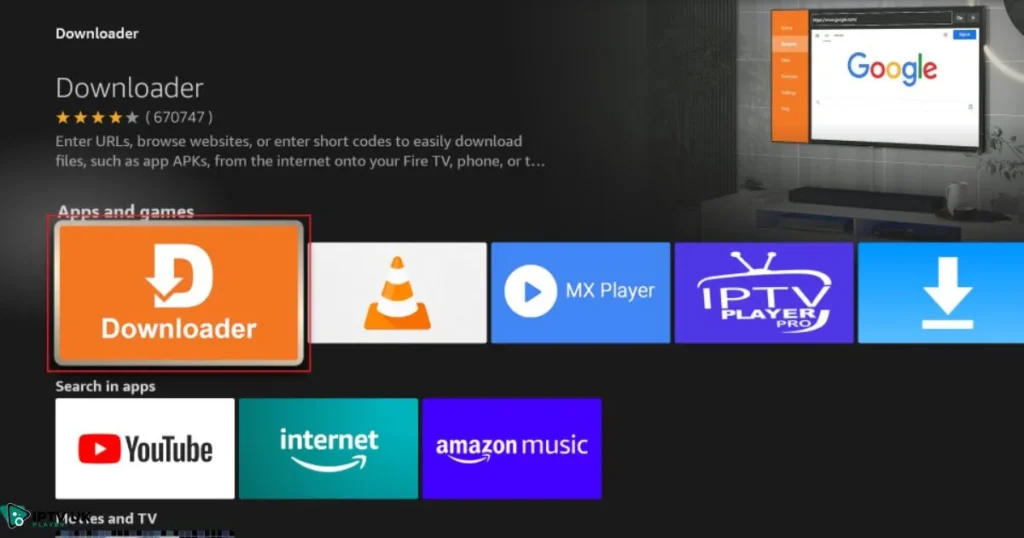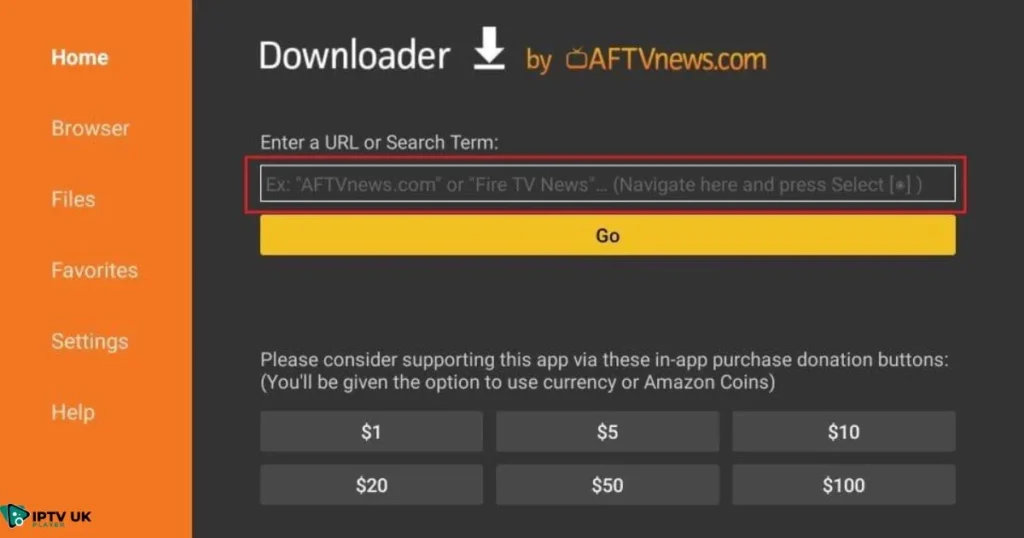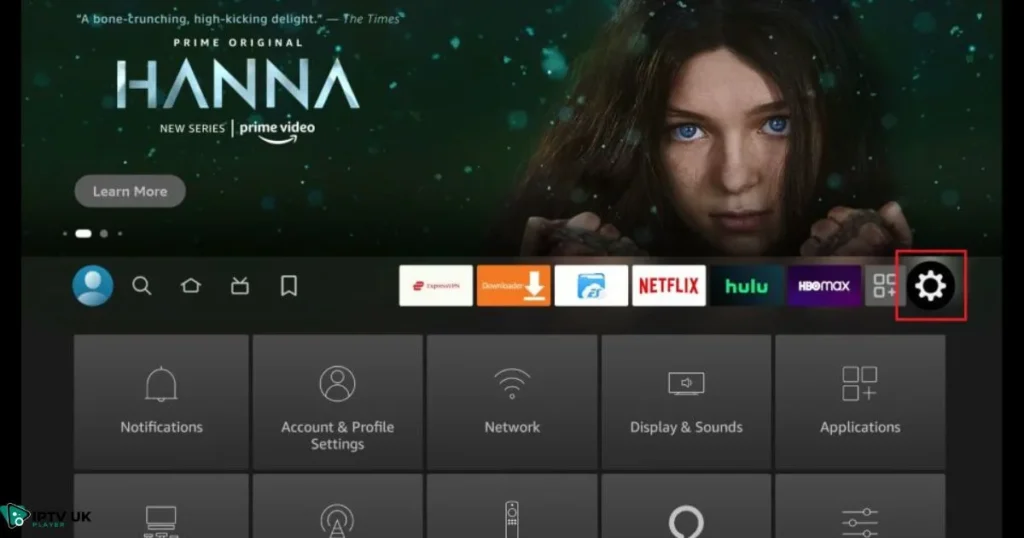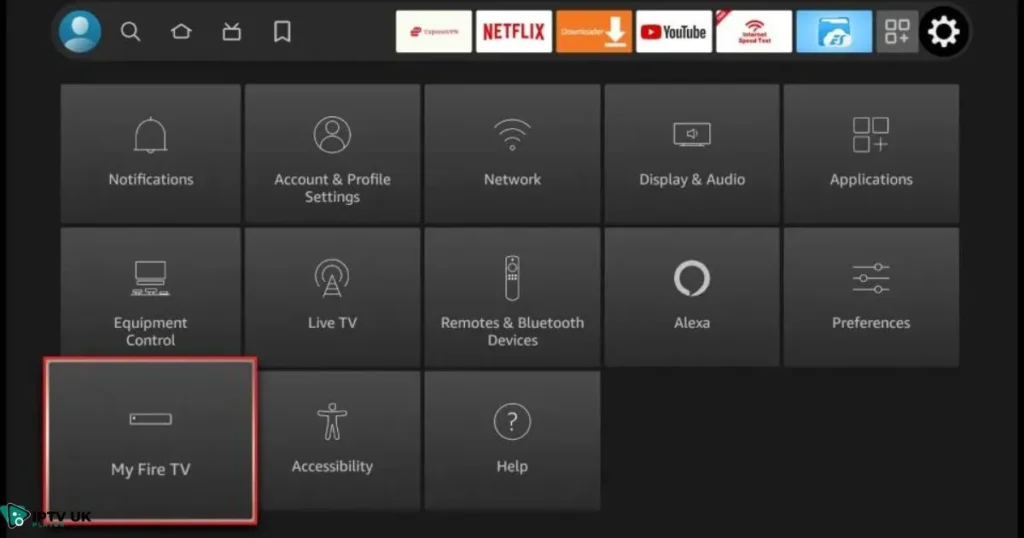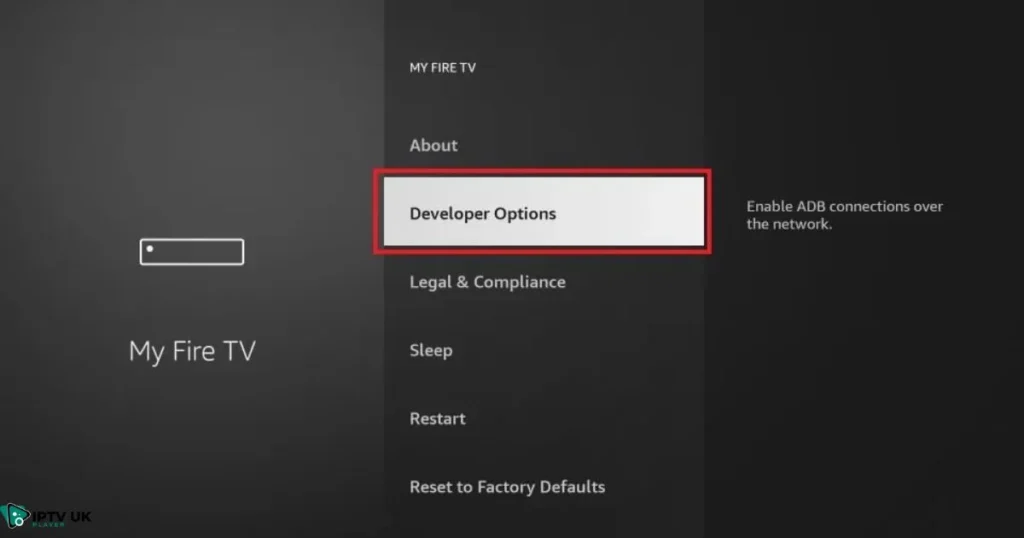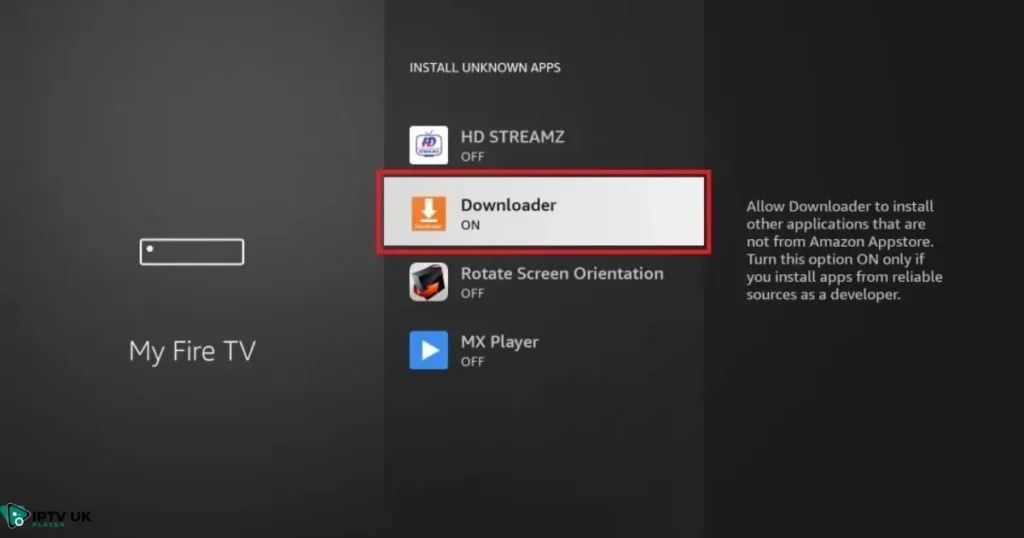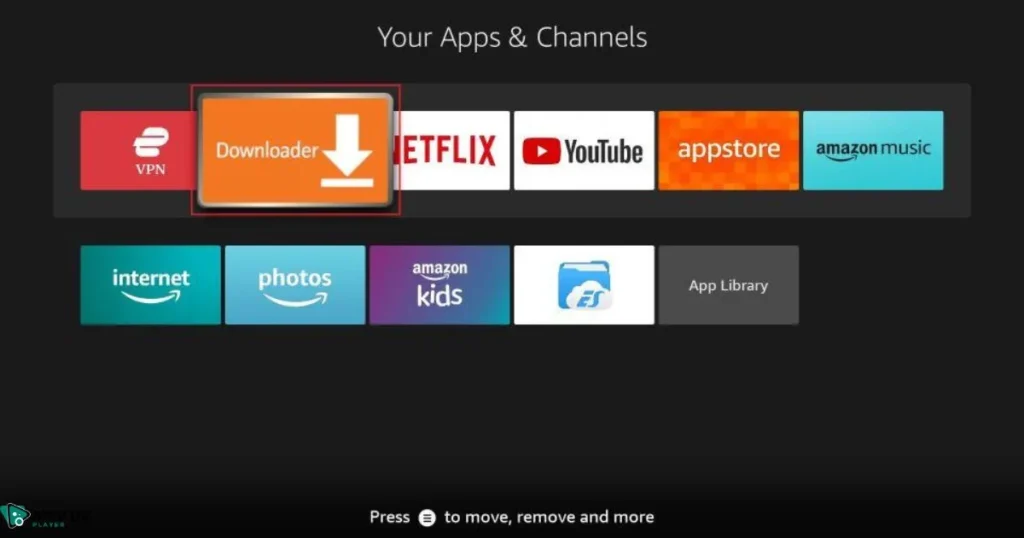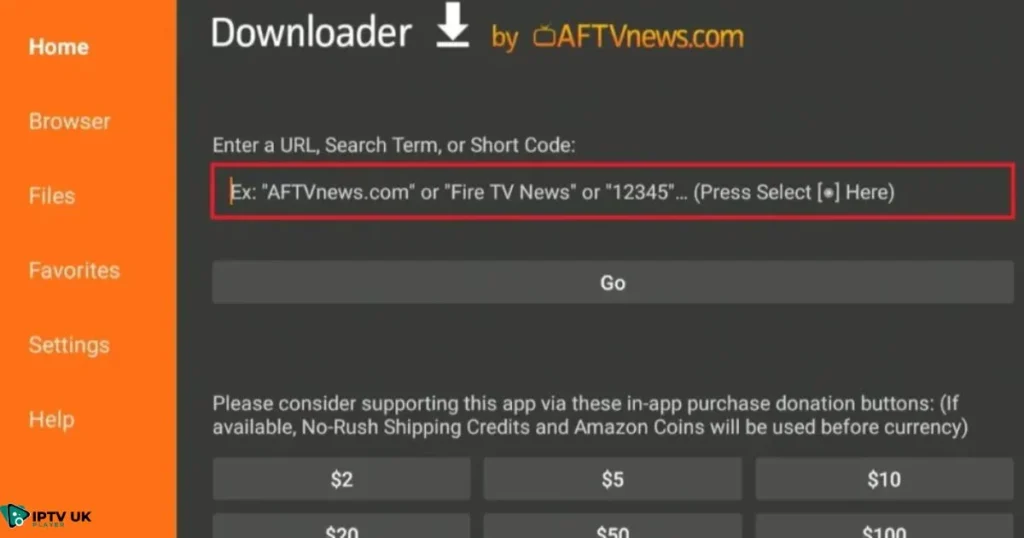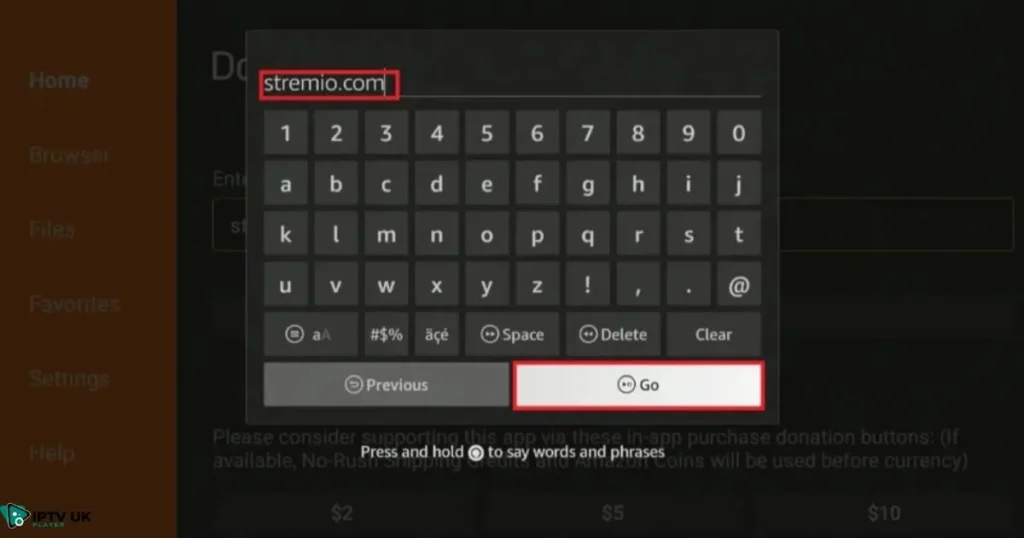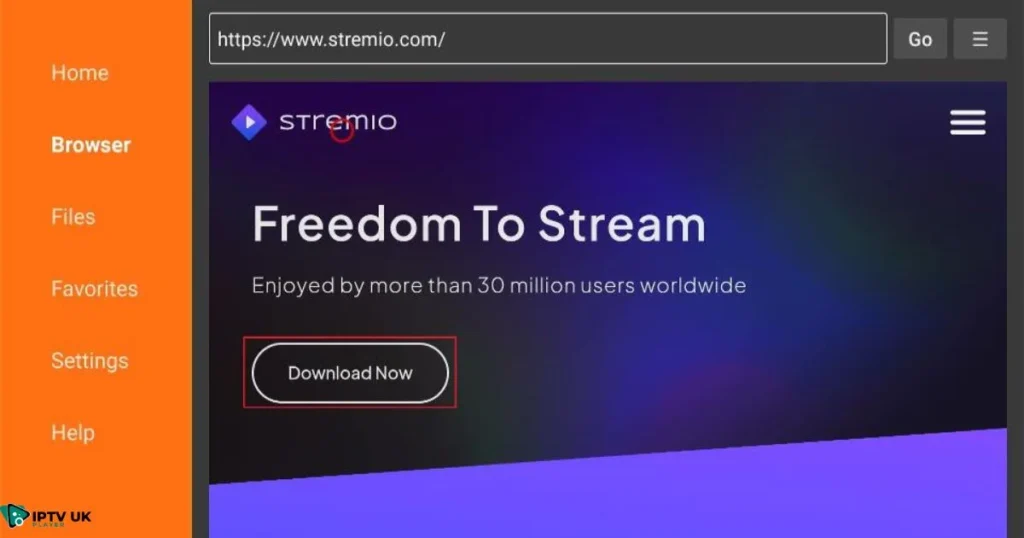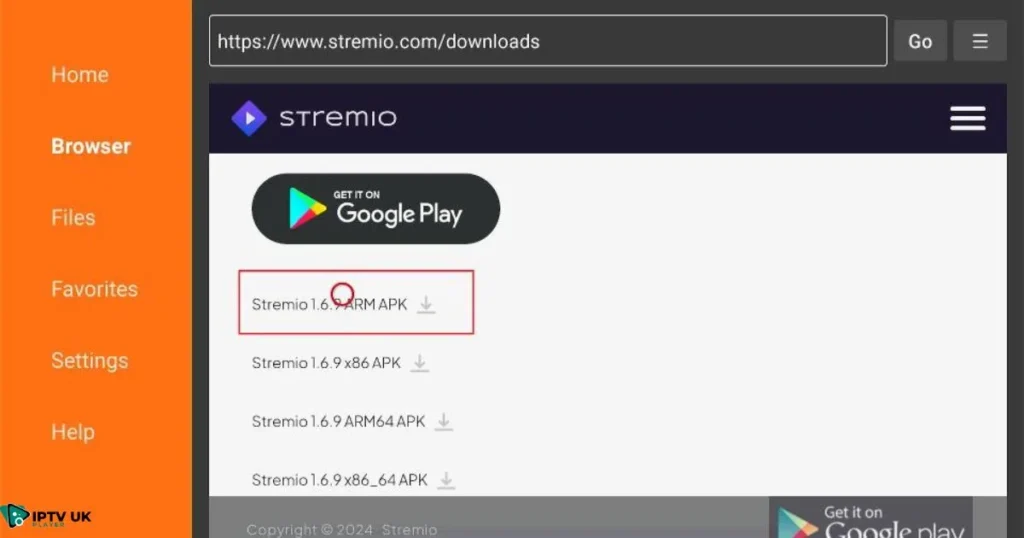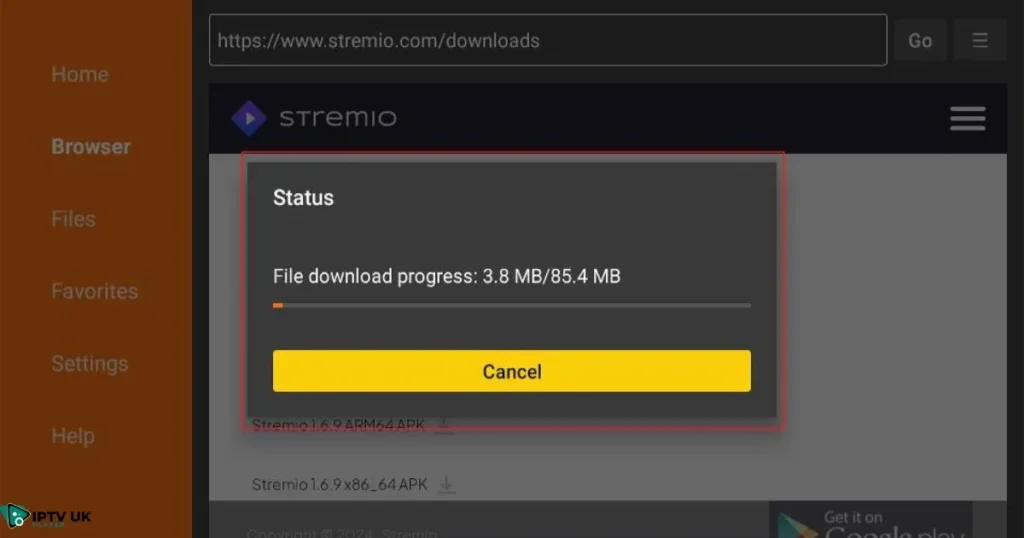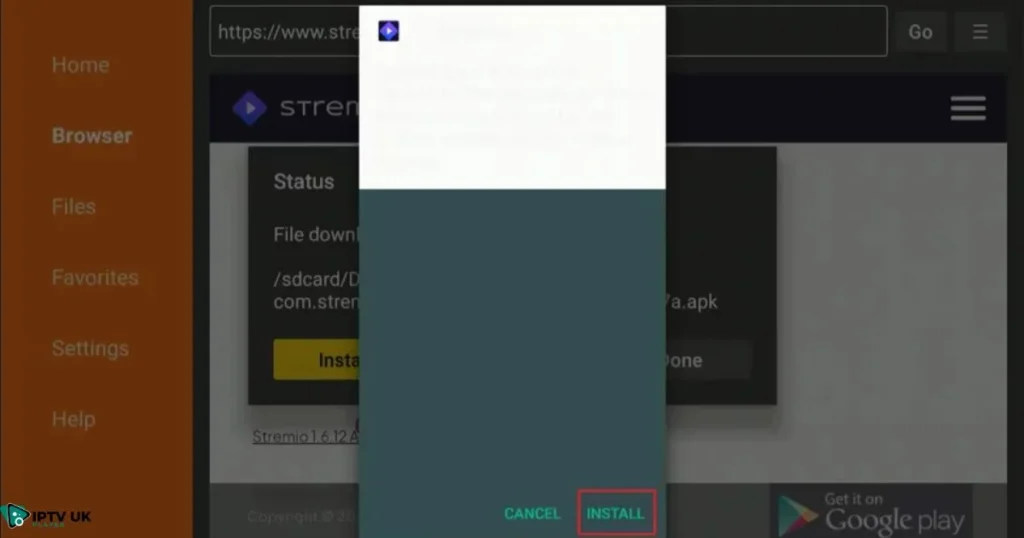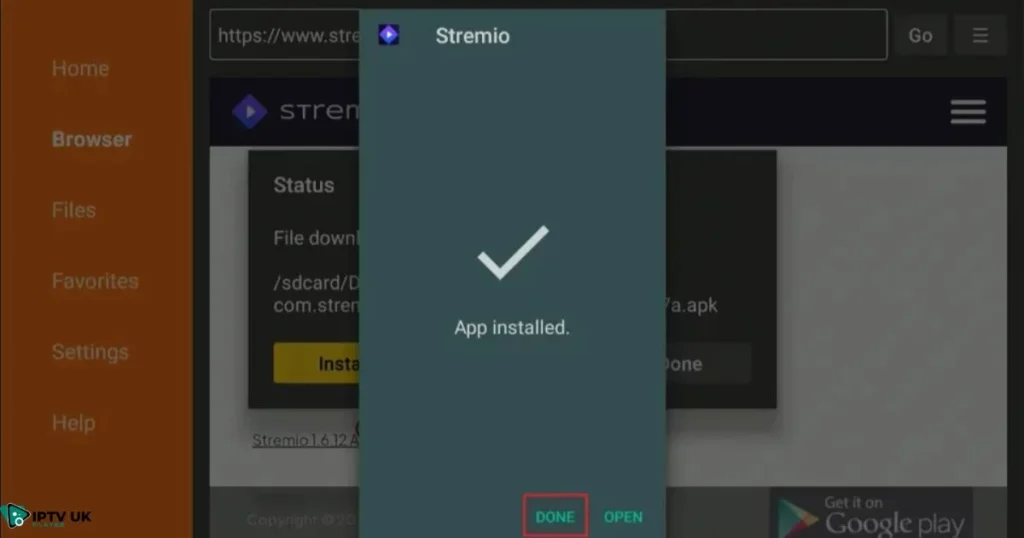Table of Contents
Imagine turning your Firestick into a powerhouse of entertainment, where all your favorite movies, shows, and videos are just a click away. With Stremio Firestick, you can make this dream a reality, enjoying a world of content without the usual streaming hassles. In this guide, we’ll walk you through every step of how to install Stremio on Firestick, ensuring a seamless and enjoyable streaming experience.
What is Stremio, and Why Use It on Firestick?

Overview of Stremio
Stremio is a media center application that aggregates content from various sources, including movies, TV shows, and live TV. It offers a simple and intuitive interface, making it easy for users to find and stream their favorite content across multiple devices. With Stremio for Firestick, you get the added convenience of accessing a vast library of content right on your television.
Benefits of Using Stremio on Firestick
- Seamless Streaming: Enjoy high-quality streaming without buffering.
- Access to Multiple Add-ons: Stremio supports a range of add-ons that expand its capabilities, allowing you to integrate services like YouTube, Netflix, and more.
- User-Friendly Interface: The interface is straightforward, making navigation a breeze even for non-tech-savvy users.
- Cross-Platform Syncing: Sync your watchlist and preferences across all your devices for a consistent experience.
Preparing Your Firestick for Stremio Installation
Install The Downloader
To download and install Stremio, you’ll need a file manager. The Downloader app is a popular choice. If you’re unsure how to install Downloader on your Firestick, check out our guide on how to install Downloader on Firestick for step-by-step instructions.
- Search for Downloader in the Firestick search bar.
- Install the app from the Amazon App Store.
- Open Downloader and grant necessary permissions.
Enable Apps from Unknown Sources
Before installing Stremio, you need to allow your Firestick to install apps from unknown sources. Here’s how:
- Go to Settings on your Firestick.
- Select My Fire TV.
- Click on Developer Options.
- Turn on Apps from Unknown Sources.
- Find and select Downloader to confirm it’s enabled for installing apps.
How to Install Stremio on Firestick
Method 1: Using the Downloader App
- Open Apps & Channels and select the Downloader app. If you use Downloader frequently, consider moving it to your home screen for easier access.
- Click on the URL field to input a new address.
- Enter the URL https://www.stremio.com/ and click Go.
- Once the Stremio website loads, scroll down and click on Download Now.
- On the next page, find the Stremio for Android TV section and click on the Stremio ARM APK.
- The APK file will begin downloading.
- Wait for the download to finish, then click Install.
- After installation, click Done to finish the setup.
Method 2: Using ES File Explorer
- Open ES File Explorer on your Firestick.
- Navigate to the Downloader section and click + New.
- Enter the Stremio APK URL.
- Name the file and click Download Now.
- After downloading, open the file and click Install.
- Follow the on-screen instructions to complete the installation.
Troubleshooting Installation Issues
- “Parse Error”: Ensure you’re downloading the correct APK version for Firestick.
- “App Not Installed”: Check if your Firestick has enough storage space.
- Network Errors: Verify your internet connection and try again.
Setting Up Stremio for the Best Streaming Experience
Logging Into Your Account

- Open Stremio on your Firestick.
- Enter your login credentials.
- If you’re new to Stremio, create an account by clicking Sign Up.
- Sync your account to access your watchlist and preferences.
Adding Add-ons for More Content

- Navigate to the Add-ons section.
- Browse through the available add-ons and click Install on your favorites.
- Some popular add-ons include YouTube, Netflix, and Twitch.
Optimizing Settings for Performance
- Go to Settings in Stremio.
- Adjust the Video Quality based on your internet speed.
- Clear Cache regularly to avoid storage issues.
- Use a VPN for enhanced privacy and bypassing geo-restrictions.
Enhance Your Streaming Experience with IPTV UK Player
If you’re enjoying Stremio on Firestick, why not take your streaming to the next level with IPTV UK Player? We offer comprehensive IPTV plans that give you access to a vast array of channels and content, perfect for anyone looking to expand their entertainment options. Whether you’re interested in live sports, movies, or international channels, our IPTV Subscription UK Plans cater to all your streaming needs. Plus, you can try it out risk-free with our 24-hour and 48-hour free trial options. Visit our home page to explore our packages and get started with a seamless IPTV experience today!
Stremio Firestick vs. Other Streaming Apps
Comparison with Kodi, Plex, and Others
- Stremio vs. Kodi: Stremio offers a simpler interface, while Kodi is highly customizable.
- Stremio vs. Plex: Plex is great for personal media libraries; Stremio excels in online streaming.
Why Choose Stremio for Firestick?
- Faster setup and fewer configurations compared to Kodi.
- Better streaming quality without the need for extensive add-ons like Plex.
- Unified content from various platforms in one place.
Frequently Asked Questions (FAQ)

How to Update Stremio on Firestick?
- Open Stremio.
- Go to Settings.
- Click on Check for Updates and follow the prompts.
Is Stremio Safe to Use?
- Yes, Stremio is safe, but always use it with a VPN to protect your privacy.
Can I Use Stremio with a VPN?
- Absolutely. A VPN can help you bypass geo-restrictions and secure your streaming.
Conclusion
By now, you should have Stremio up and running on your Firestick, ready to offer you an unmatched streaming experience. With easy installation and powerful features, Stremio is a must-have app for any Firestick user looking to enhance their entertainment options. So, grab your popcorn, sit back, and enjoy the world of seamless streaming with Stremio Firestick.