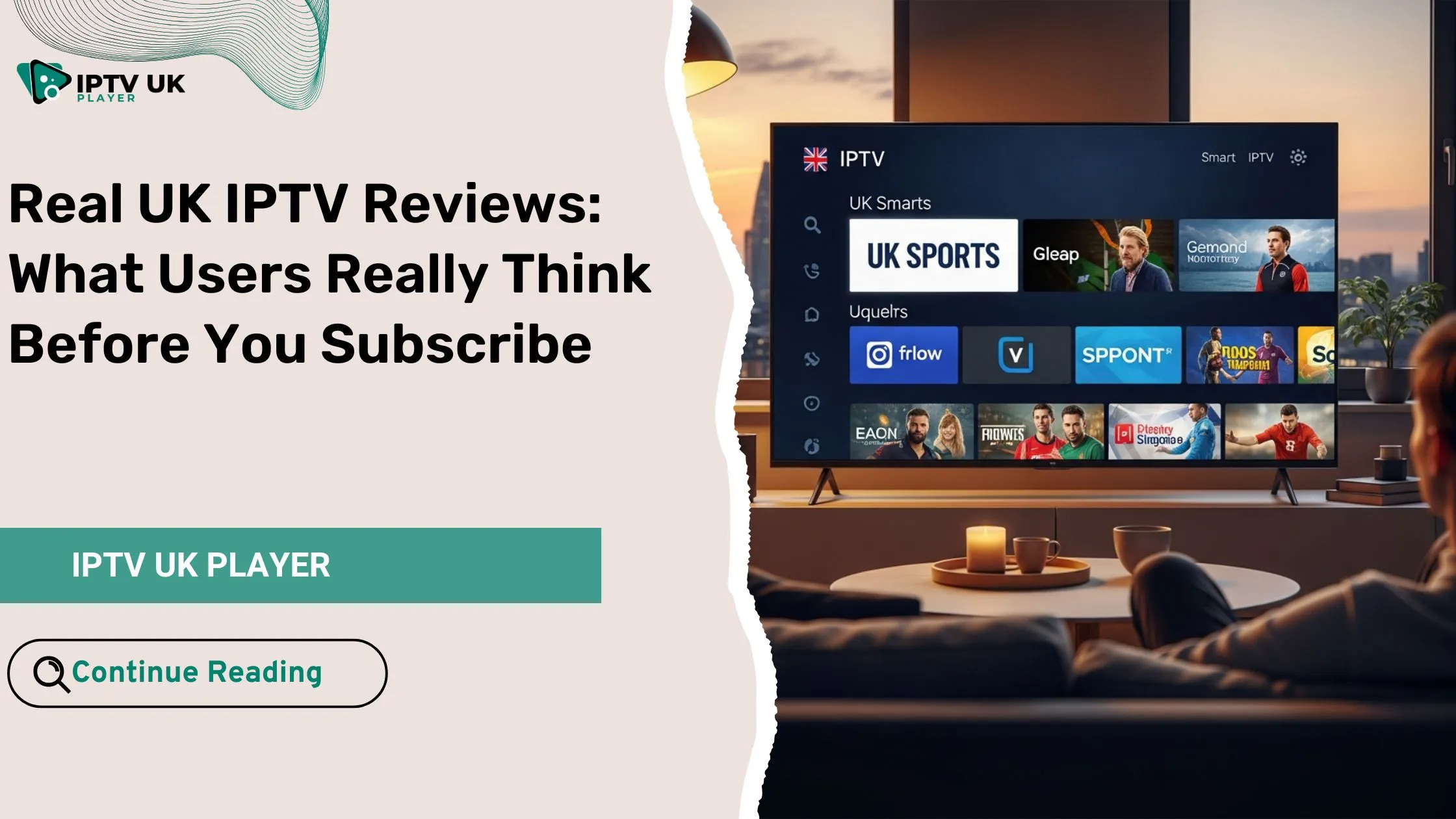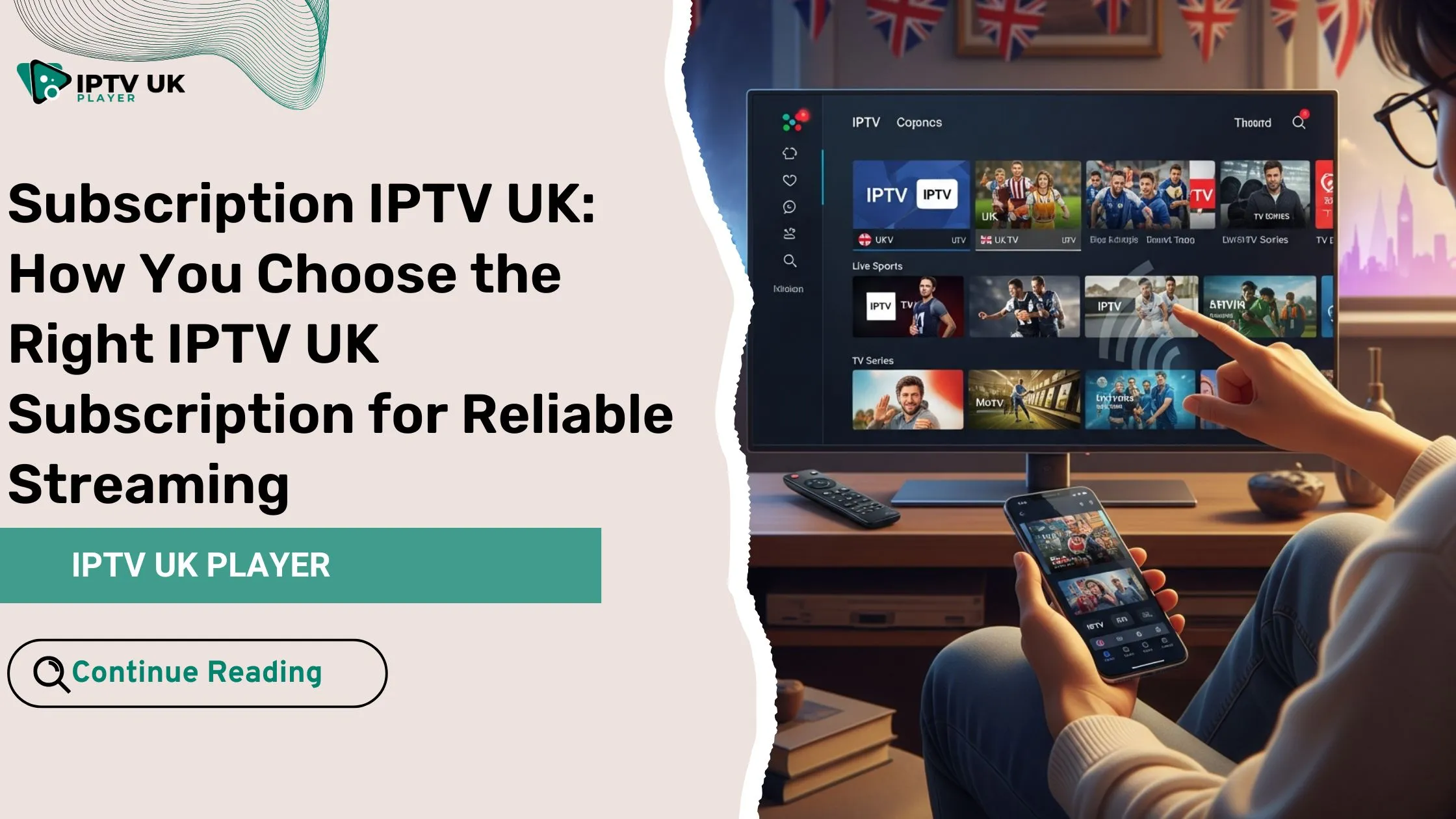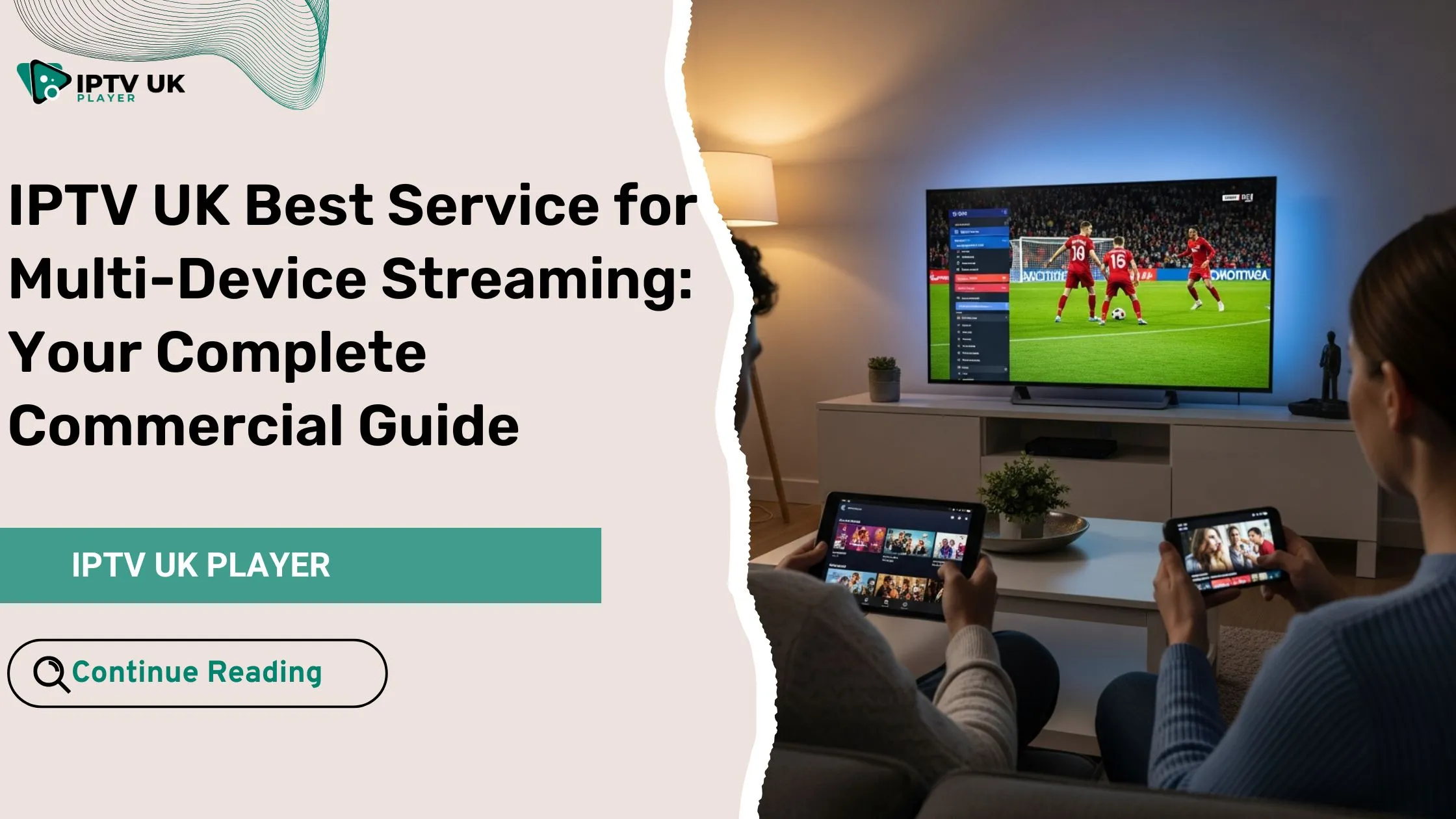Table of Contents
Are you looking to unlock endless entertainment possibilities on your Firestick? With Kodi on Firestick, you can access a wide array of streaming content, all in one place. This guide will help you install and use Kodi on Firestick in 2025, offering a seamless and enjoyable streaming experience.
Why Choose Kodi on Firestick?
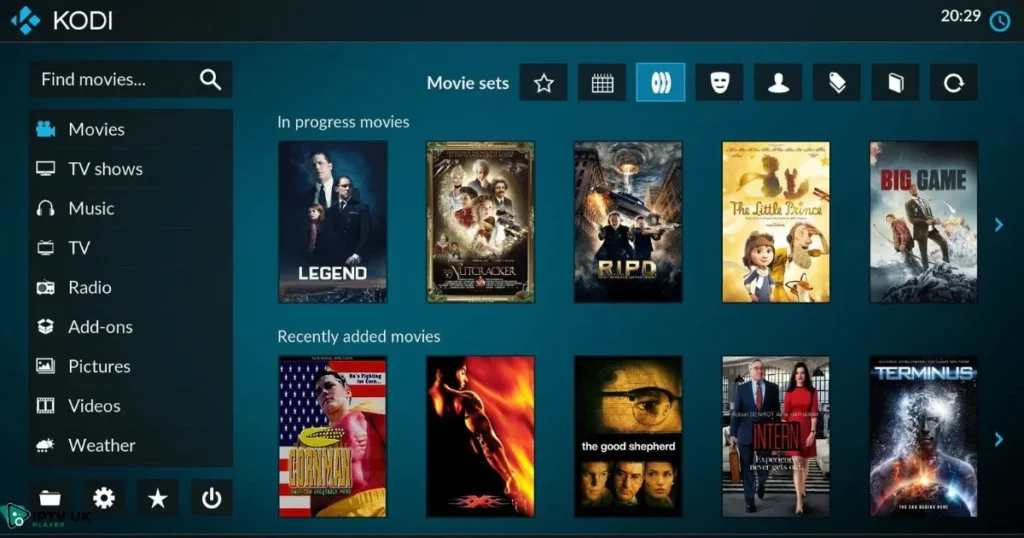
Kodi on Firestick is a powerful combination that transforms your streaming device into a versatile entertainment hub. Here’s why this setup is gaining popularity:
- Wide Range of Content: Kodi supports numerous add-ons, allowing access to movies, TV shows, live sports, and more.
- Cost Savings: Cut down on multiple subscriptions by consolidating your streaming needs into one platform.
- Customizable Experience: With Kodi, you can personalize your interface and choose from a plethora of themes and settings.
Preparing Your Firestick for Kodi Installation
Before you install Kodi, you need to tweak some settings on your Firestick to allow installations from unknown sources.
How to Install the Downloader App on Firestick
To download kodi on firestick, you’ll need the Downloader app. If you’re not sure how to install the Downloader app on Firestick, check out this guide for detailed steps.
- Search for Downloader on your Firestick.
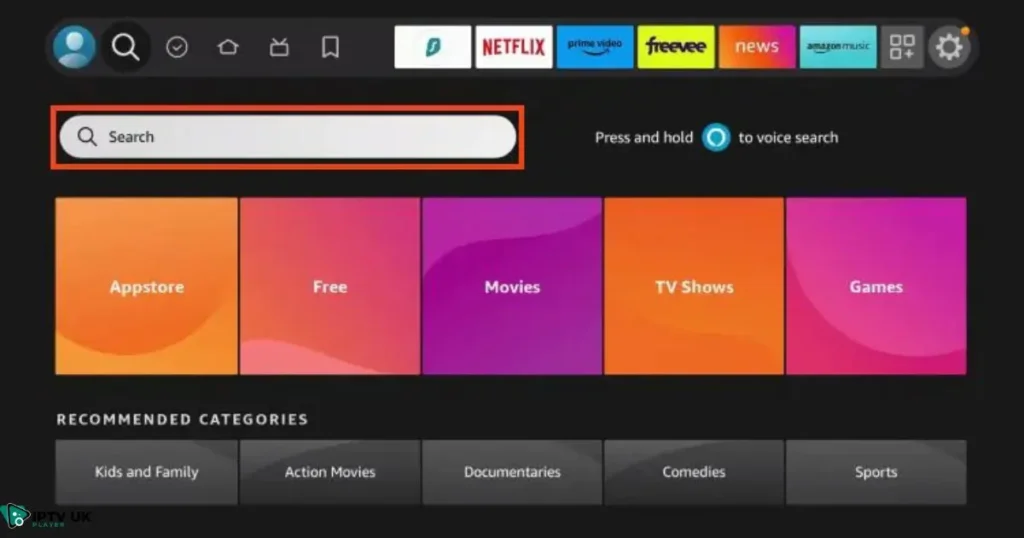
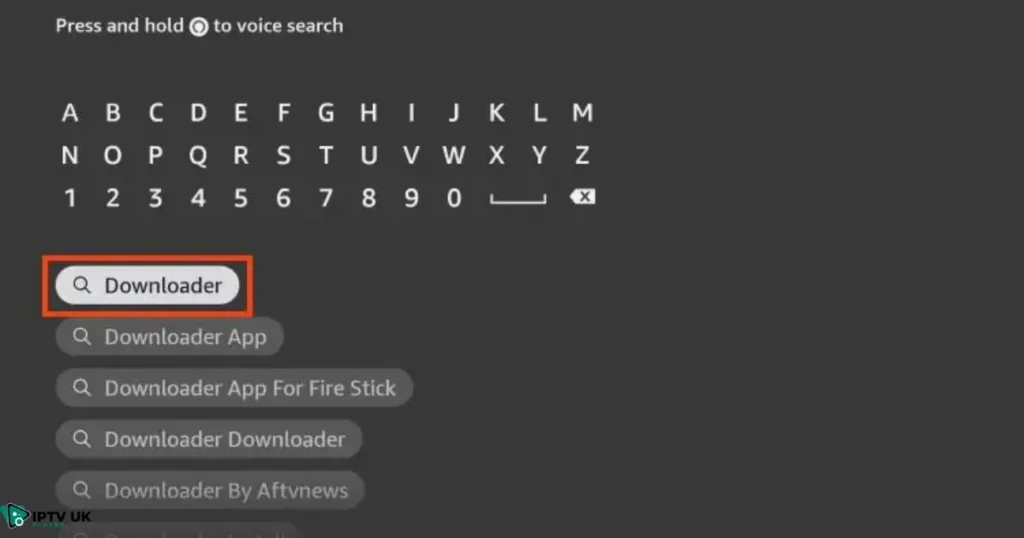
- Select the app.
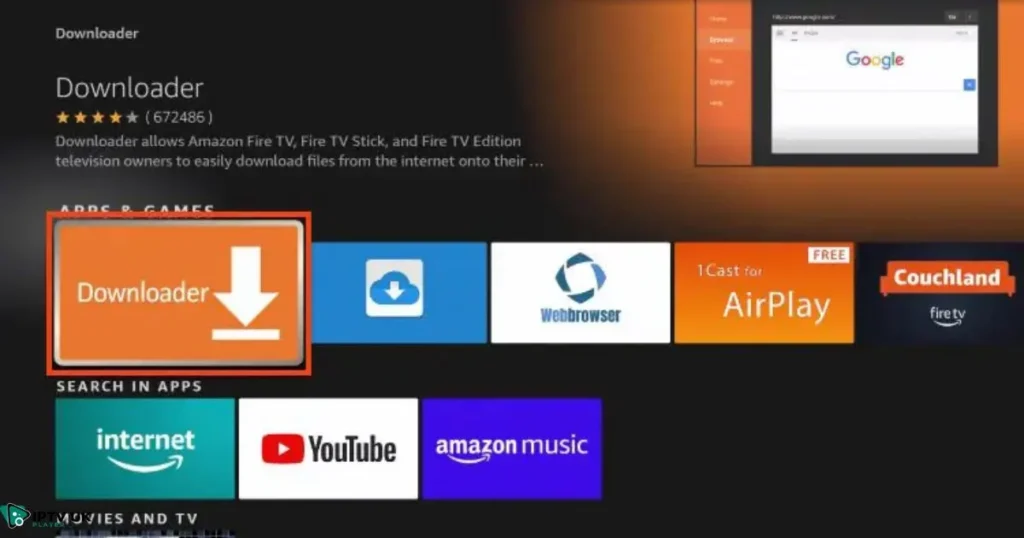
- Click Download.
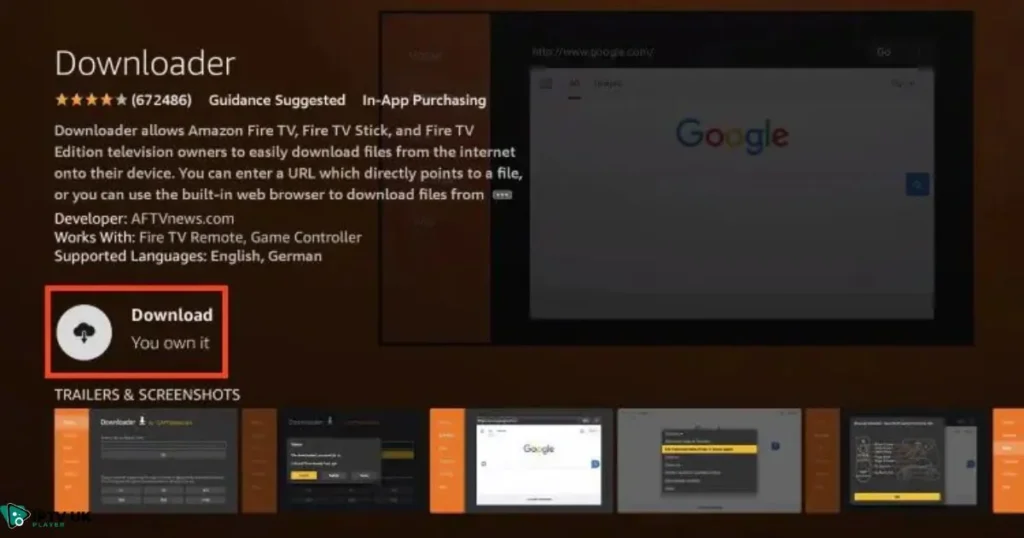
Enabling Apps from Unknown Sources
To enable this option:
- Navigate to Settings on your Firestick’s home screen.
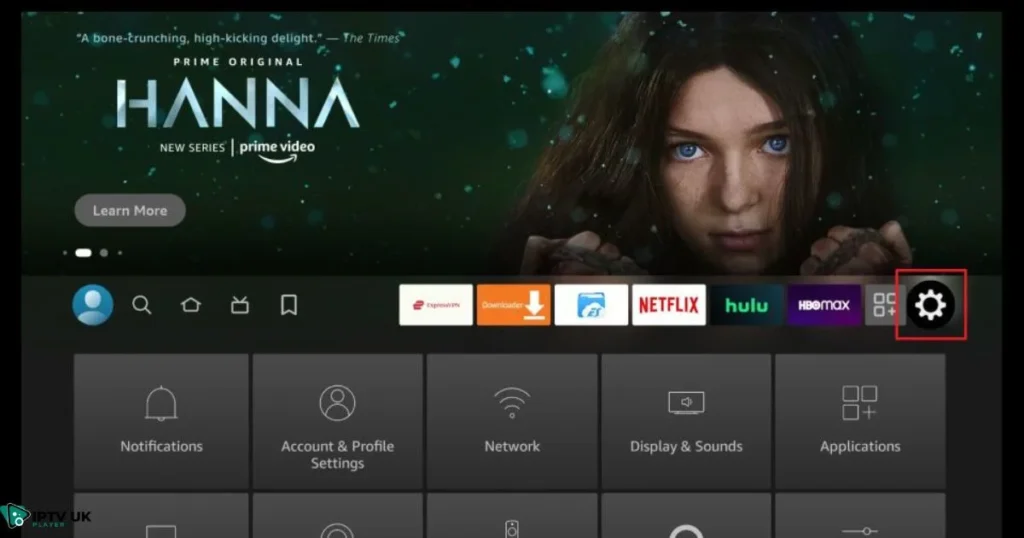
- Select My Fire TV or Device.
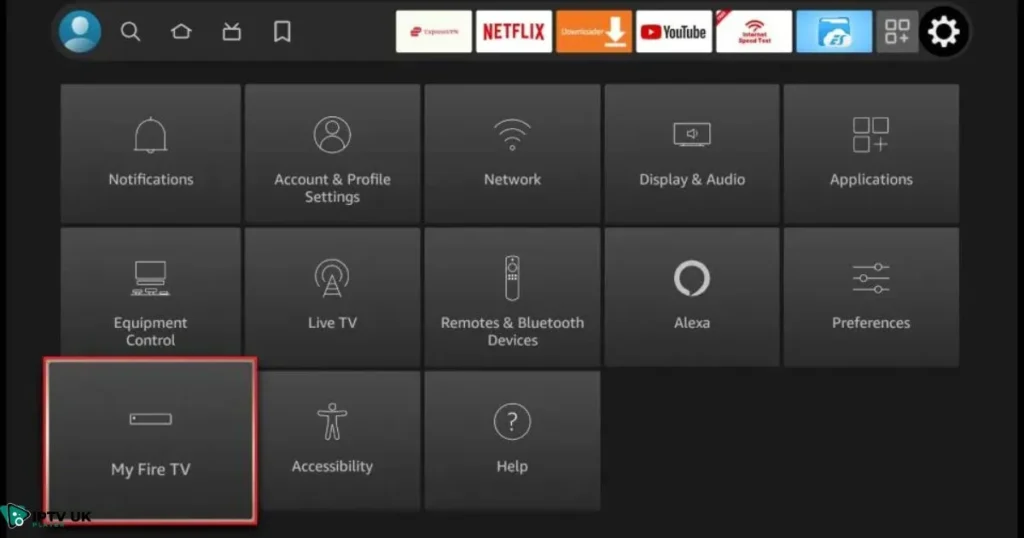
- Choose Developer options.
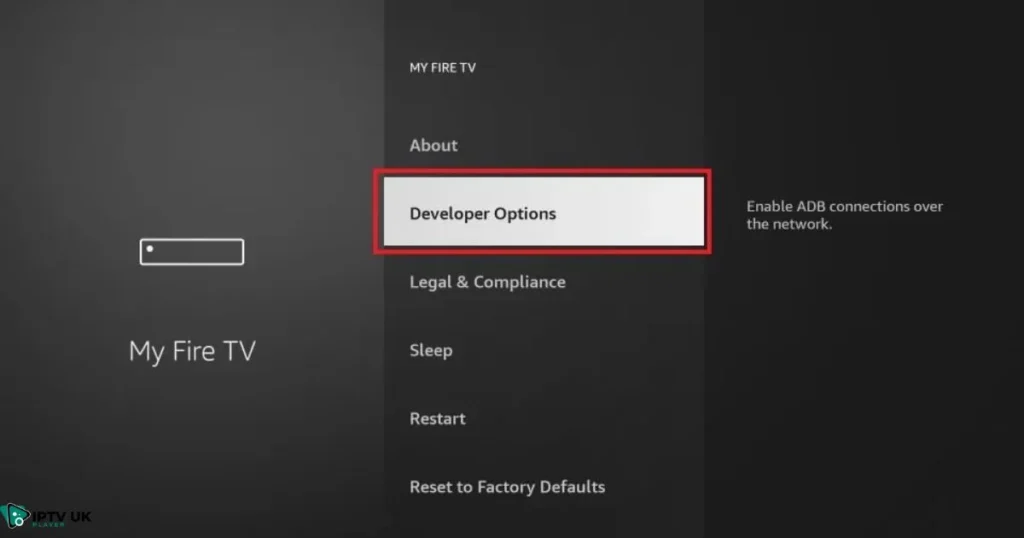
- Turn on Apps from Unknown Sources.
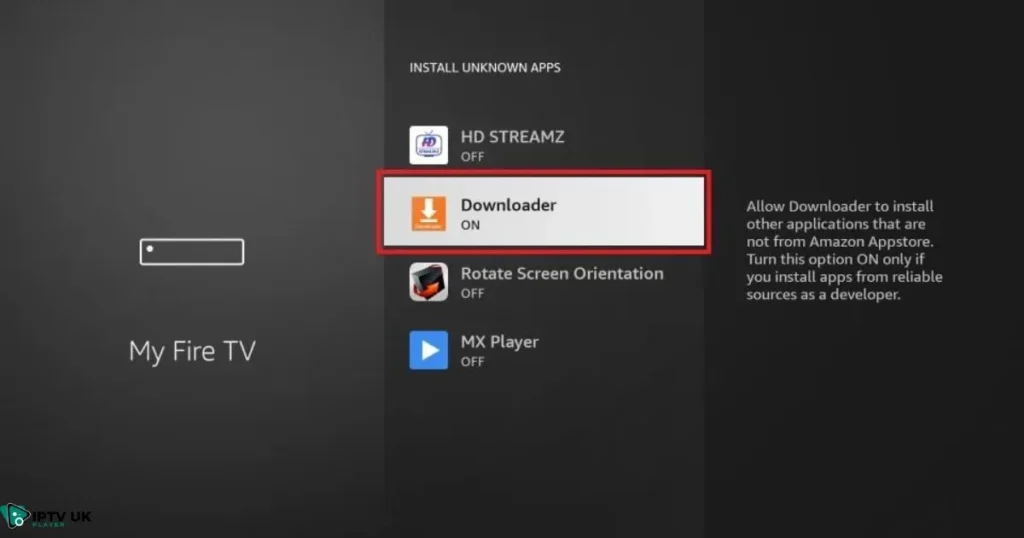
This step is essential because Kodi isn’t available in the Amazon App Store.
Now you’re ready to proceed with installing Kodi.
How to Install Kodi on Firestick in 2025
Once your Firestick is prepared, follow these steps to install Kodi on Firestick.
Using Downloader to Install Kodi
- Launch the Downloader app.
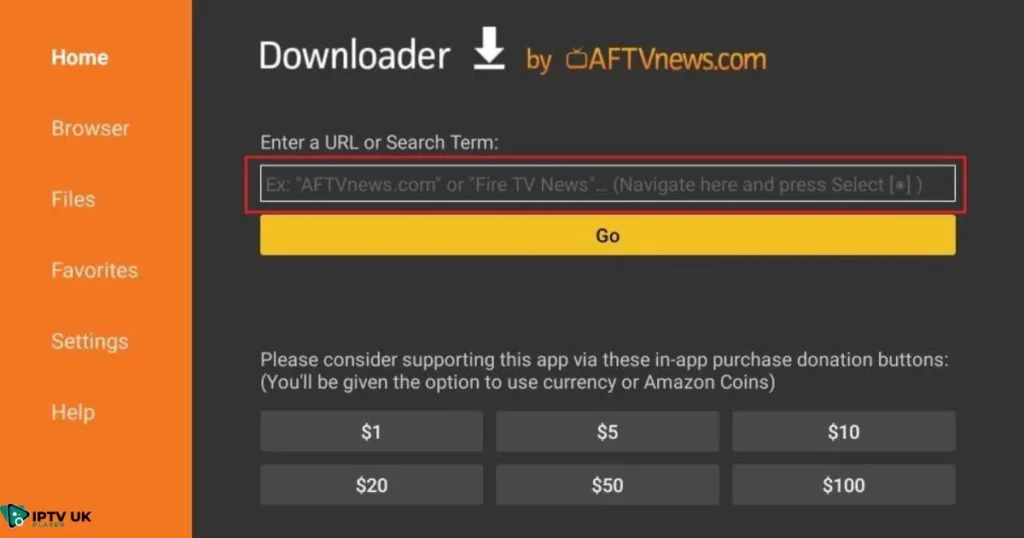
- Enter the URL: https://kodi.tv/download/android/ in the search bar.
- Select Android, then the ARMV7A (32BIT) version for compatibility.
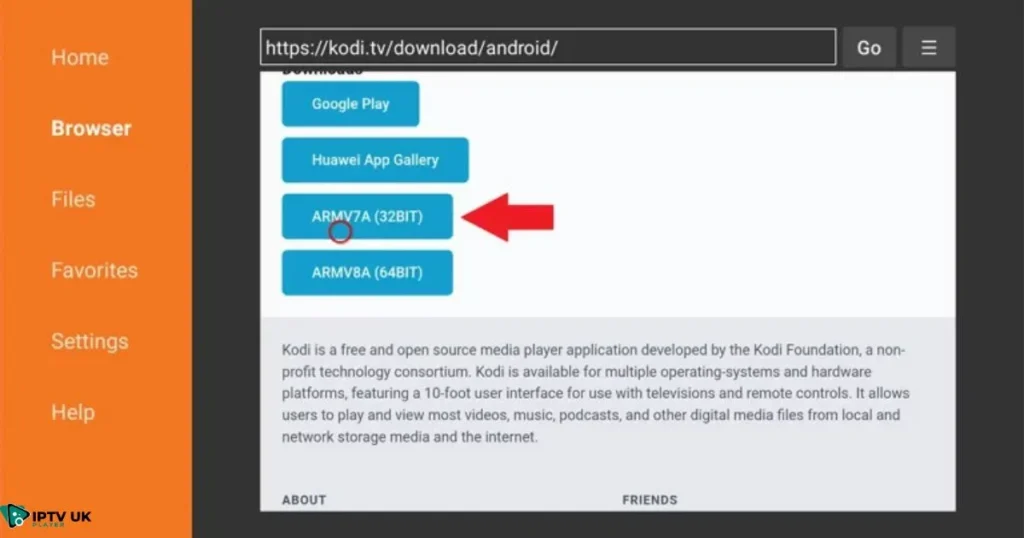
- Download and install Kodi.
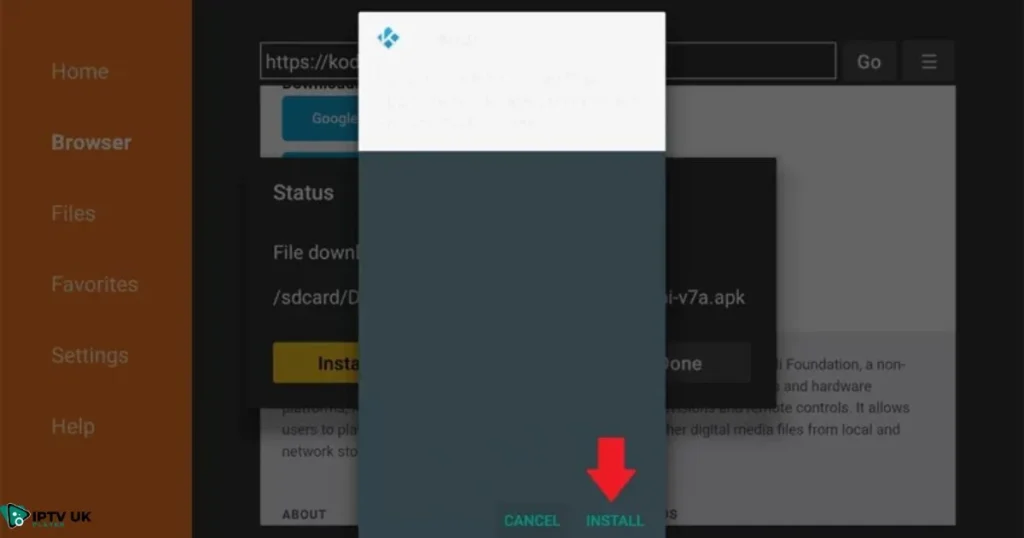
- Once installed, click Open to start using Kodi.
Alternate Installation Method with ES File Explorer
Alternatively, you can use ES File Explorer:
- Install ES File Explorer from the Amazon App Store.
- Open the app and navigate to the Downloader section.
- Enter the same URL (
https://kodi.tv/download) and install Kodi.
Setting Up Kodi for Optimal Use
After installation, setting up Kodi correctly ensures the best user experience.
Initial Configuration
On first launch, Kodi will guide you through setting up language preferences and themes. Complete these steps to tailor Kodi to your liking.
Essential Kodi Add-Ons for Firestick
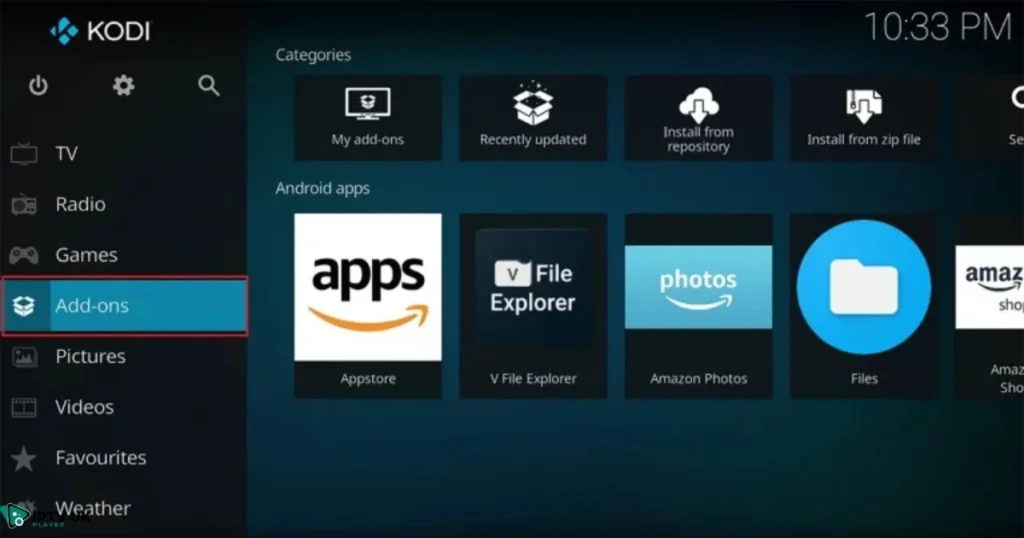
Enhance your Kodi on Firestick experience with these add-ons:
- Exodus Redux: Perfect for streaming movies and TV shows.
- The Crew: Offers a diverse content library, including live sports.
- Venom: A fast and reliable add-on for movies.
Using a VPN for Privacy

For secure streaming, use a VPN. It hides your IP address and helps bypass geo-restrictions, ensuring privacy while using Kodi on Firestick.
IPTV Integration with Kodi on Firestick
Unlock More Entertainment with IPTV on Firestick
In addition to using Kodi for a wide range of streaming content, integrating IPTV (Internet Protocol Television) services can further expand your entertainment options. By combining Kodi with IPTV, you can access live TV channels, movies, and more, directly on your Firestick.
Benefits of Using IPTV with Kodi
- Live TV Channels: Stream live TV from various regions and genres.
- On-Demand Content: Enjoy movies and shows whenever you want.
- High-Quality Streaming: Many IPTV services offer HD and 4K streams.
Get Started with IPTV UK Player
To enhance your Kodi on Firestick setup, consider subscribing to our IPTV service, IPTV UK Player. We offer a free trial for 24 to 48 hours, allowing you to explore our extensive channel lineup before committing.
How to Add IPTV to Kodi on Firestick
- Install a Kodi IPTV Add-On: Many IPTV providers offer custom add-ons for Kodi.
- Input Your IPTV UK Player Credentials: Use your subscription details to access content.
- Customize Your Playlist: Organize channels and shows according to your preference.
Start Your Free IPTV Trial Today
Visit our website, IPTV UK Player, to sign up for your free 24 to 48-hour trial and transform your Firestick into the ultimate streaming device.
Navigating and Using Kodi on Firestick
Once Kodi is set up, navigating its interface and streaming content is straightforward.
Kodi Interface Navigation
The main sections like Movies, TV Shows, Music, and Add-ons are accessible from the home screen. Use your Firestick remote to browse and select content.
Streaming with Kodi
To stream content:
- Go to Add-ons.
- Select your desired add-on, such as Exodus Redux.
- Search for and select the content you wish to stream.
Keeping Kodi Updated
Regular updates keep Kodi functioning smoothly. Check for updates periodically to enjoy new features and improvements.
Troubleshooting Common Kodi Issues on Firestick
Even the best setups can encounter issues. Here’s how to troubleshoot common problems with Kodi on Firestick.
Buffering Issues
Buffering can be annoying. To fix it:
- Check your internet speed.
- Clear Kodi’s cache.
- Adjust the streaming quality settings.
Add-On Failures
If an add-on fails:
- Ensure it’s up-to-date.
- Reinstall the add-on if necessary.
Kodi Crashes
Frequent crashes? Reset Kodi to its factory settings, but remember to back up your data first.
Best Practices for Kodi and Firestick Users in 2025

Maximize your Kodi on Firestick experience with these tips:
- Stay Updated: Regularly update Kodi and your add-ons.
- Explore Add-Ons: Keep your content fresh by trying new add-ons.
- Community Engagement: Join Kodi forums for support and tips.
Conclusion

Installing and using Kodi on Firestick in 2025 is your gateway to a world of entertainment. With this guide, you’re equipped to enjoy a customized and efficient streaming experience. Ready to elevate your home entertainment? Install Kodi today and explore its limitless potential.
FAQ Section
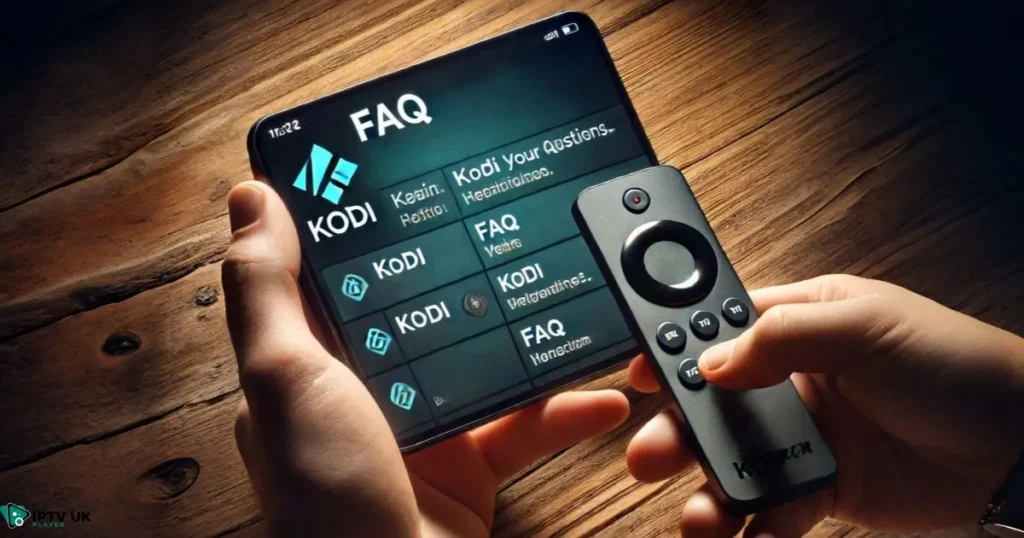
- How do I install Kodi on Firestick? Follow the step-by-step guide in this article to install Kodi using the Downloader app or ES File Explorer.
- Is Kodi legal to use on Firestick? Yes, Kodi is legal, but the legality of the content depends on your local laws.
- What are the top Kodi add-ons for Firestick in 2025? Some popular add-ons are Exodus Redux, The Crew, and Venom.
- How do I update Kodi on Firestick? Download the latest version from Kodi’s official site and install it via Downloader.
- Why is Kodi buffering on Firestick? Buffering can result from slow internet or cache issues. Address these to improve streaming quality.