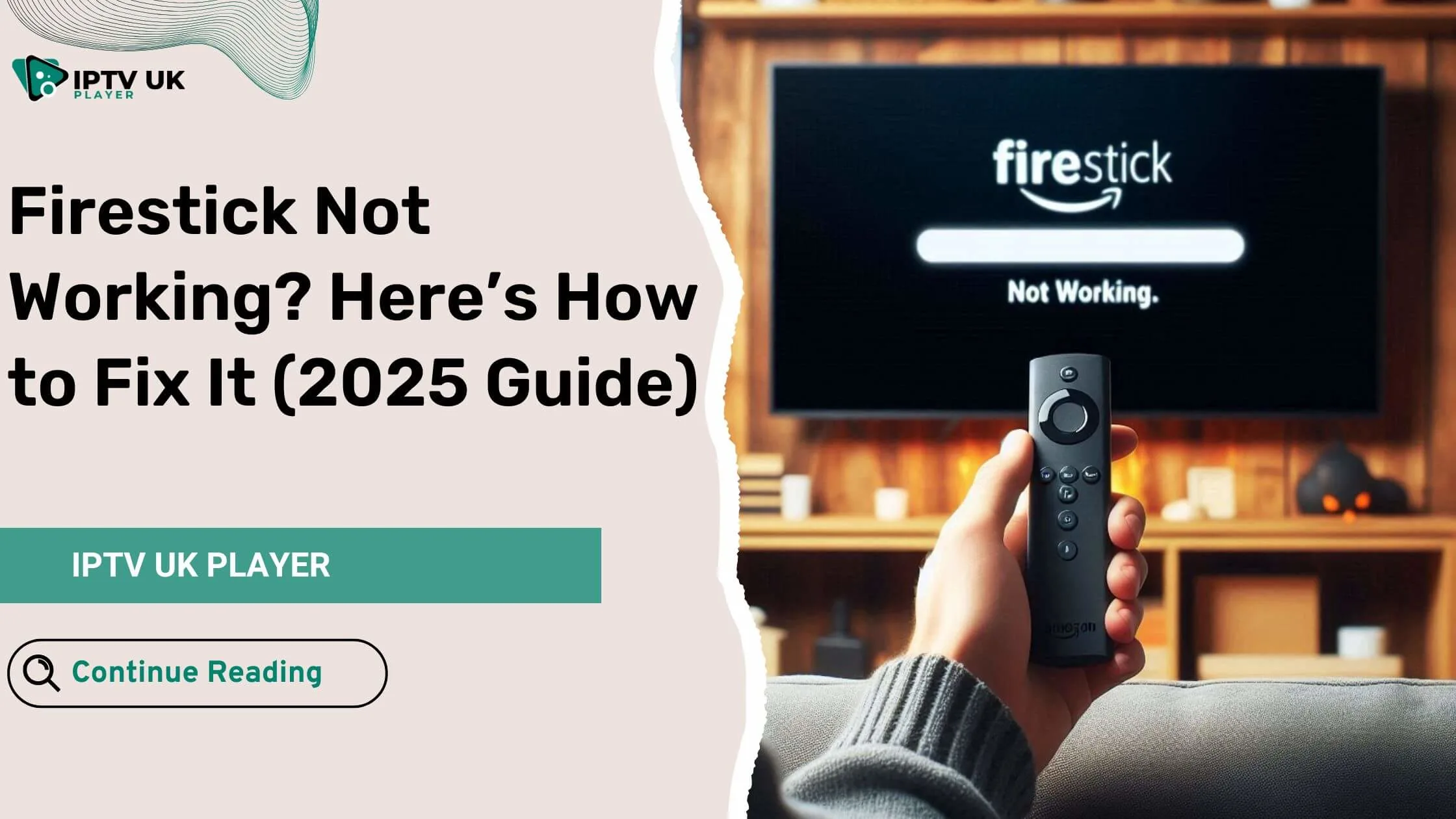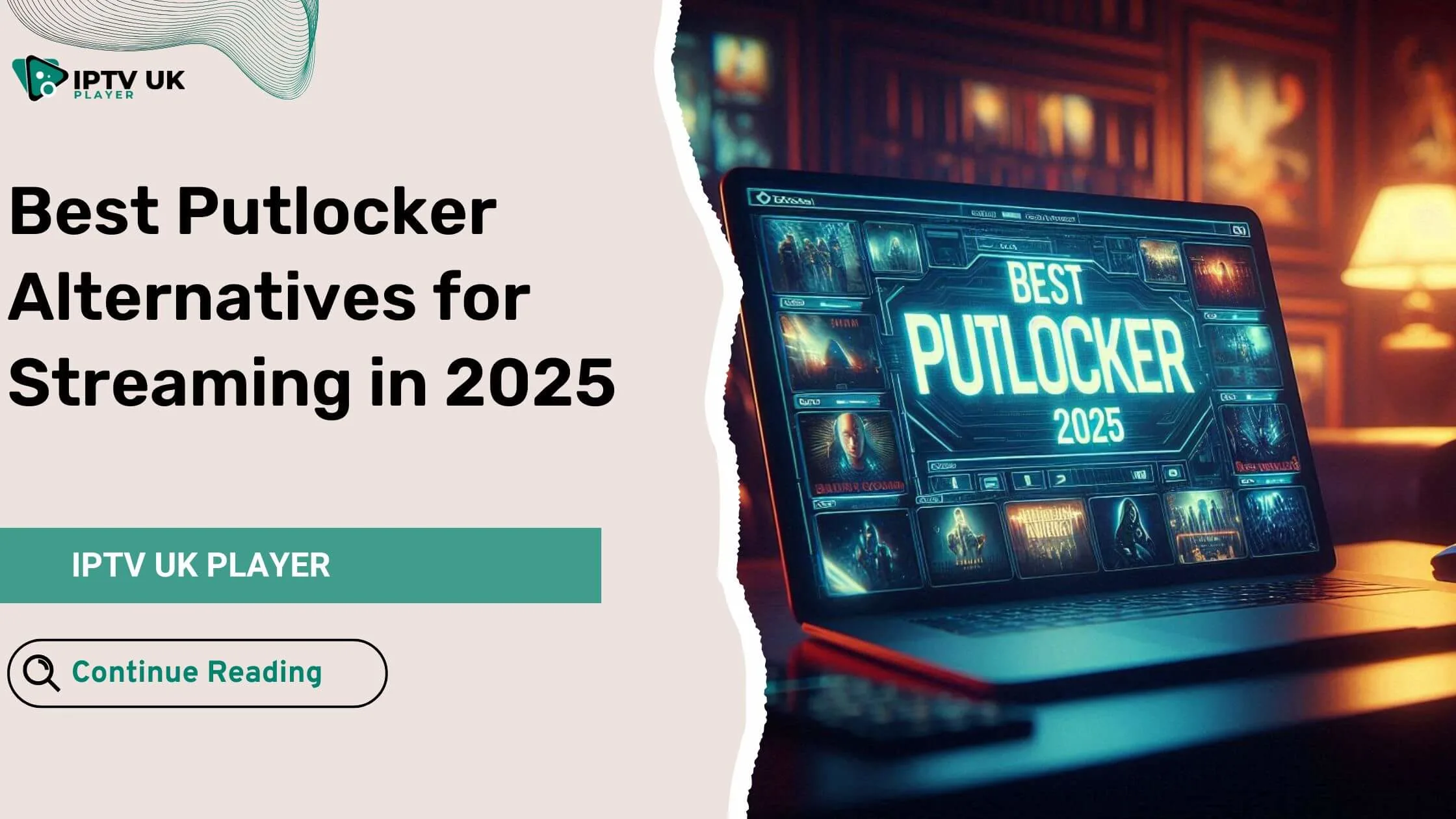You sit down, grab your remote, ready to stream your favorite show, but your Firestick Not Working issue stops you. Frustrating, right? Whether your screen stays black, the remote won’t respond, or your apps keep buffering, you’re not alone. Many users experience these issues, but the good news? Most problems have quick and easy fixes.
This guide walks you through step-by-step solutions to get your Firestick Not Working issues resolved in minutes. From WiFi problems to no signal errors, we cover every fix you need. Follow along, and let’s get your Firestick back in action!
Common Firestick Problems and Quick Fixes
Firestick Not Working and Not Turning On
If your Firestick will not work, it could be a power issue. Here’s what to check:
- Use the Original Power Adapter – Generic adapters might not provide enough power.
- Try a Different Power Outlet – Your outlet may be faulty.
- Check for a Damaged Cable – Frayed or bent wires can prevent proper power flow.
- Hold the Home Button for 10 Seconds – This resets the Firestick and can resolve minor startup issues.
Firestick Not Working Due to No Signal or Black Screen

Seeing a “No Signal” message? Here’s how to fix it:
- Ensure Firestick is Properly Inserted into HDMI – Try another HDMI port.
- Use a Different TV Input – Your TV might be set to the wrong input source.
- Restart Firestick and TV – Unplug both, wait 30 seconds, and plug them back in.
- Use an HDMI Extender – If the Firestick is too close to the TV, signal interference can occur.
Firestick Not Working and Keeps Buffering

Is your Firestick not working properly due to constant buffering? It’s likely an internet issue. Fix it by:
- Checking Internet Speed – Firestick needs at least 15 Mbps for HD streaming.
- Restarting Your Router – Power cycle your router to clear any network congestion.
- Closing Background Apps – Press and hold the home button > Select Apps > Force Stop unused apps.
- Using a Wired Connection – An Ethernet adapter provides a stable connection.
Firestick Remote Not Working
Your Firestick isn’t working if the remote won’t respond. Here’s how to troubleshoot:
- Replace the Batteries – Weak batteries cause connectivity issues.
- Re-Pair the Remote – Hold the Home button for 10 seconds to reconnect.
- Use the Fire TV App – Control Firestick with your smartphone via the Fire TV app.
- Reset the Remote – Press Back + Menu + Left Navigation for 10 seconds.
Firestick Apps Not Working or Crashing
If apps keep freezing or won’t open, try these solutions:
- Update the App – Go to Settings > Applications > Manage Installed Apps > Select the app > Update.
- Clear App Cache – Over time, cached data slows down performance.
- Uninstall and Reinstall the App – This removes corrupted files.
Advanced Troubleshooting for Persistent Firestick Issues
Resetting Your Firestick (Factory Reset Guide)
If nothing works, a factory reset might be your only option. Here’s how to do it:
- Go to Settings > My Fire TV.
- Select Reset to Factory Defaults.
- Confirm the reset and wait for Firestick to restart.
Note: A factory reset erases all data. You’ll need to reinstall your apps afterward.
Updating Firestick Software for Optimal Performance
An outdated Firestick system can cause errors. Always update to the latest version:
- Go to Settings > My Fire TV > About > Check for Updates.
- If an update is available, select Install Update.
Firestick Not Working Due to WiFi Issues

If your Firestick does not work because of network issues, follow these steps:
- Restart Your Router – Unplug it for 30 seconds, then plug it back in.
- Move Firestick Closer to Router – Signal interference weakens connections.
- Forget Network and Reconnect – Settings > Network > Forget > Reconnect.
Best Practices to Keep Your Firestick Running Smoothly
To prevent future issues, follow these tips:
- Restart Firestick Weekly to clear system memory.
- Uninstall Unused Apps to free up storage.
- Use a VPN to prevent ISP throttling and enhance streaming speed.
- Clear Cache Regularly to keep apps running smoothly.
Bonus: Optimizing Firestick for IPTV Streaming

Looking to use Firestick for IPTV? Here’s how to get the best performance:
- Best IPTV Apps: Tivimate, IPTV Smarters, XCIPTV.
- Use a VPN to protect your streaming activity.
- Ensure High-Speed Internet – At least 20 Mbps for a smooth experience.
FAQs: Answering Your Firestick Problems

Why is my Firestick Not Working randomly?
Your Firestick may be overheating, facing network issues, or running outdated software.
How do I reset my Firestick without a remote?
Use the Fire TV mobile app on your smartphone to navigate and reset.
Why is my Firestick not loading apps?
Check for updates, clear cache, or reinstall malfunctioning apps.
Can I use Firestick with a VPN for IPTV?
Yes! A VPN enhances security and prevents ISP throttling for smoother streaming.
Conclusion
You don’t have to struggle with a Firestick Not Working anymore. This guide has shown you how to fix everything from no signal issues to buffering problems and app crashes. By following these steps, your Firestick should be back to peak performance in no time.
If you’re looking for a premium IPTV experience, check out IPTV UK Player! We offer multiple subscription plans and a 24-48 hour IPTV free trial. Don’t miss out on high-quality streaming – Sign up today!