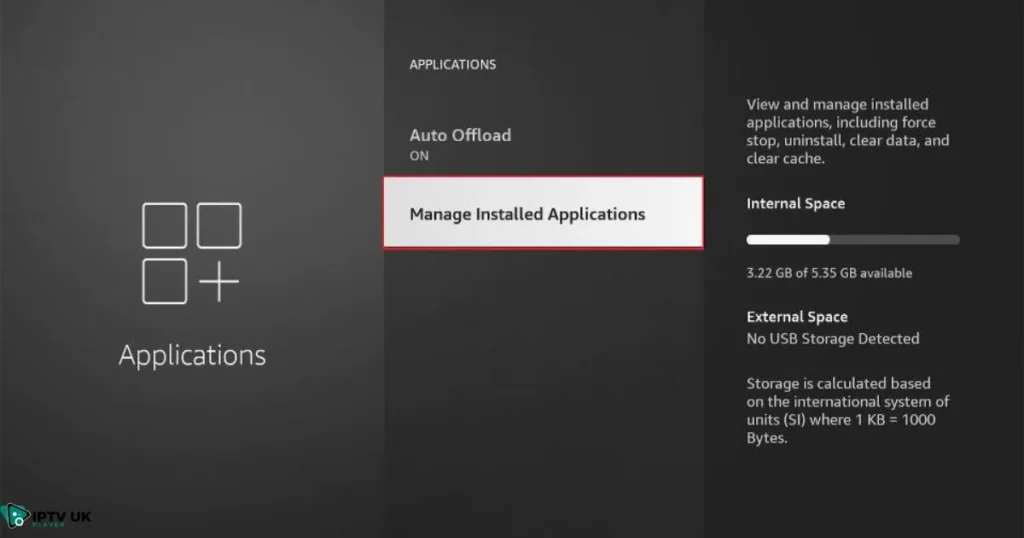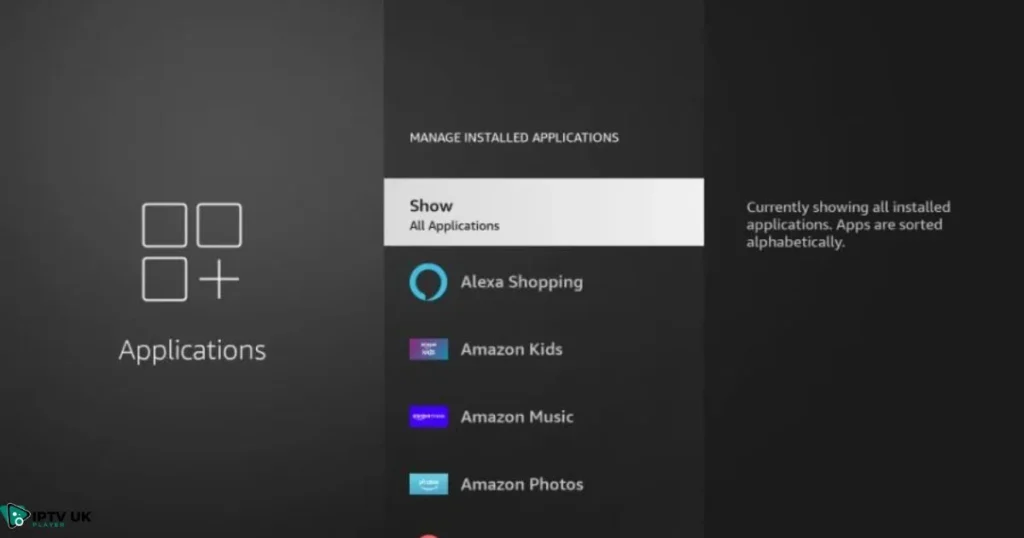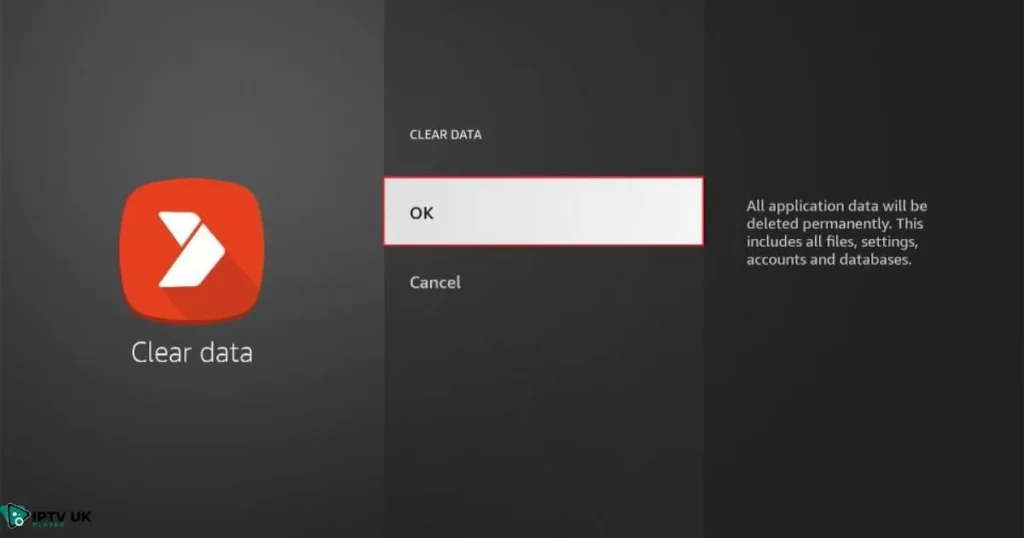Table of Contents
Imagine this: You’re ready for a cozy night in, popcorn in hand, and your favorite show queued up. But instead of seamless streaming, your firestick keeps restarting, turning your relaxing evening into a frustrating ordeal. Sound familiar? Don’t worry you’re not alone, and we’re here to help you get back to uninterrupted streaming.
Understanding Why Your Firestick Keeps Restarting

Before diving into fixes, it’s essential to understand why your firestick keeps restarting. Identifying the root cause can help you apply the correct solution more effectively.
Common Reasons Your Firestick Keeps Restarting
Power Supply Issues
One of the most common culprits is an inadequate power supply. If your firestick keeps restarting, it might be due to insufficient power.
- Solution: Ensure you’re using the original power adapter and cable. Check that the outlet you’re using is functioning correctly.
Overheating Problems
Your firestick keeps restarting if it’s overheating to prevent damage.
- Solution: Place your firestick in a well-ventilated area. Avoid enclosing it in tight spaces that can trap heat.
Software Glitches
Outdated or corrupted software can also lead to your firestick keeps restarting unexpectedly.
- Solution: Regularly check for software updates and install them. This helps keep your firestick running smoothly.
Quick Fixes for a Firestick That Keeps Restarting
Sometimes, simple steps can resolve the issue without delving into more complex troubleshooting.
How to Restart Firestick Correctly
Soft Restart
A soft restart is a quick way to refresh your firestick without losing any data when your firestick keeps restarting.
- Steps:
- Press and hold the ‘Select’ and ‘Play/Pause’ buttons simultaneously for about five seconds.
- Your firestick will restart.
Hard Restart
If a soft restart doesn’t work and your firestick keeps restarting, try a hard restart.
- Steps:
- Unplug your firestick from the power source.
- Wait for about 30 seconds, then plug it back in.
How to Reset Amazon Fire TV Stick
A reset can sometimes be necessary if your firestick keeps restarting to clear out any persistent glitches.
Factory Reset
A factory reset will erase all your data, but it can fix more stubborn issues when your firestick keeps restarting.
- Steps:
- Navigate to the top menu and select Settings.
- Scroll right and select My Fire TV.
- Scroll down and select Reset to Factory Defaults.
- Navigate to the top menu and select Settings.
Advanced Solutions for Persistent Issues
If your firestick keeps restarting even after basic fixes, it might be time to explore more advanced troubleshooting steps.
How to Reboot Amazon Fire Stick with Network Troubleshooting
Checking Wi-Fi Connections
Sometimes, a poor network connection can cause your firestick keeps restarting.
- Solution: Ensure your Wi-Fi signal is strong and stable. Consider restarting your router.
Reconfiguring Network Settings
Resetting network settings can help resolve connectivity issues if your firestick keeps restarting.
- Steps:
- Go to ‘Settings’ > ‘Network’.
- Select your Wi-Fi network and choose ‘Forget’. Then reconnect to the network.
Updating and Managing Apps
Outdated or malfunctioning apps can also lead to your firestick keeps restarting.
Removing Problematic Apps
Identifying and uninstalling problematic apps can stabilize your firestick.
- Steps:
- From the Home screen, select the Settings gear icon in the top-right corner.
- Scroll down and click on Applications.
- Select Manage Installed Applications from the list.
- Here, you’ll see all the apps currently installed on your Fire TV device.
- Choose the app you want to uninstall. For this demonstration, let’s select an app like Aptoide TV.
- First, click Force Stop to close the app if it’s running.
- Then, scroll down and select Clear Cache to free up some space.
- Next, click on Clear Data to remove any app-specific information.
- Confirm the action by clicking OK.
- Finally, select Uninstall.
- Click Uninstall again to confirm and remove the app from your Firestick.
- From the Home screen, select the Settings gear icon in the top-right corner.
Clearing Cache and Data
Clearing the cache and data of your apps can free up space and improve performance, especially if your firestick keeps restarting.
- Steps:
- Navigate to ‘Settings’ > ‘Applications’ > ‘Manage Installed Applications’.
- Select an app and choose ‘Clear Cache’ and ‘Clear Data’.
Preventive Measures for the Future
Taking preventive measures can help you avoid future issues with your firestick keeps restarting.
How to Turn Off Firestick to Prevent Future Issues
Proper Shutdown Procedures
Turning off your firestick correctly can help maintain its longevity and prevent it from restarting.
- Steps:
- Go to ‘Settings’ > ‘My Fire TV’ > ‘Sleep’.
Regular Maintenance Tips
Regular maintenance can keep your firestick running efficiently and prevent it from restarting.
- Tips:
- Update software regularly.
- Keep your device clean and free of dust.
- Avoid overloading your firestick with too many apps.
When to Contact Amazon Support
If your firestick keeps restarting after trying all the above steps, it might be time to seek professional help.
Knowing When to Seek Professional Help
Identifying Hardware Failures
Sometimes, the issue might be due to a hardware malfunction if your firestick keeps restarting.
- Signs:
- Persistent restarting even after troubleshooting.
- Physical damage to the firestick.
Contacting Customer Service
Getting in touch with Amazon support can provide you with expert assistance if your firestick keeps restarting.
- Steps:
- Visit the Amazon website and navigate to the help section.
- Choose your device and describe your issue to get the appropriate support.
Conclusion: Getting Your Streaming Back on Track

We’ve walked you through several solutions to fix a firestick that keeps restarting. From quick restarts to more advanced troubleshooting, these steps should help you get your device back in working order. Don’t let technical glitches ruin your streaming experience. Try these solutions, and enjoy your shows without interruption.
FAQ: Firestick Keeps Restarting
Why does my firestick keep rebooting?
Common causes include power supply issues, overheating, and software glitches.
How to restart firestick without losing data?
Perform a soft restart by pressing and holding the ‘Select’ and ‘Play/Pause’ buttons for about five seconds.
Can a factory reset fix a firestick that isn’t working?
Yes, but it will erase all data and settings, so use it as a last resort.
By following this guide, you should be able to troubleshoot and fix your firestick, ensuring a seamless streaming experience. Remember, maintaining your device with regular updates and proper usage can prevent many common issues.
Why Choose IPTV UK Player for Your Streaming Needs
At IPTV UK Player, we offer a variety of IPTV subscription UK plans designed to cater to all your streaming preferences. Our services include access to thousands of channels and on-demand content, ensuring you never miss your favorite shows and movies. We also provide a IPTV free trial for 24 to 48 hours, allowing you to experience the quality and variety of our offerings before committing to a subscription. With reliable service and flexible plans, IPTV UK Player is your go-to solution for premium IPTV entertainment.