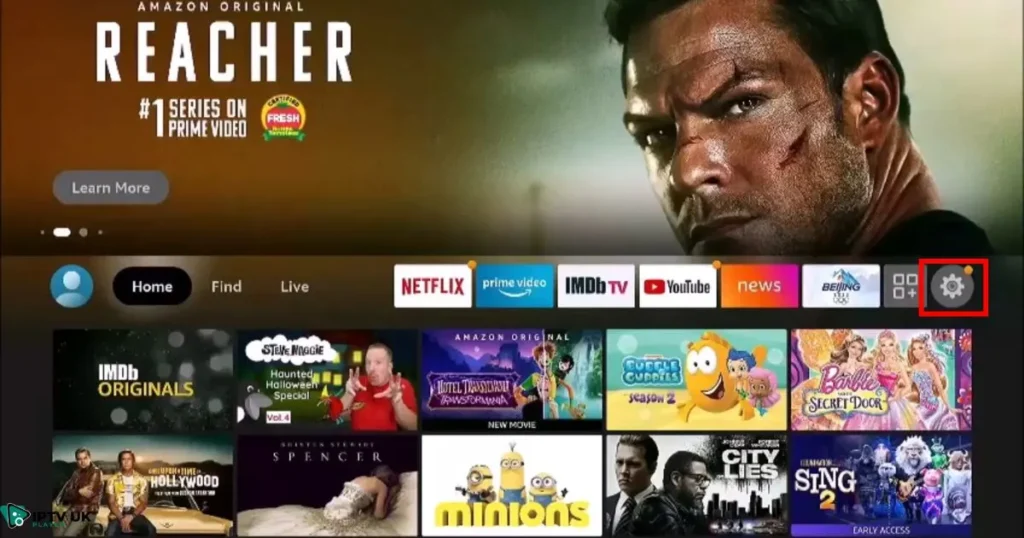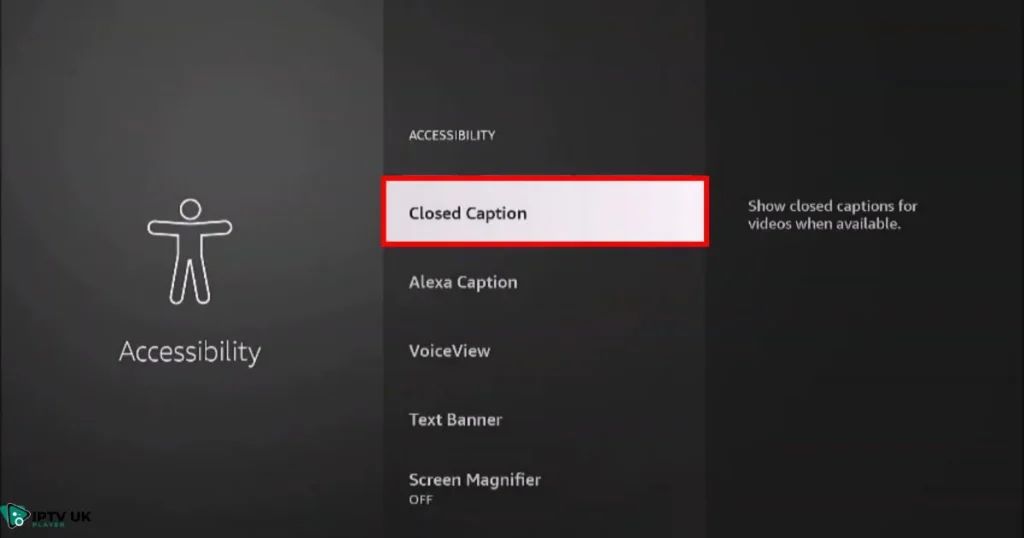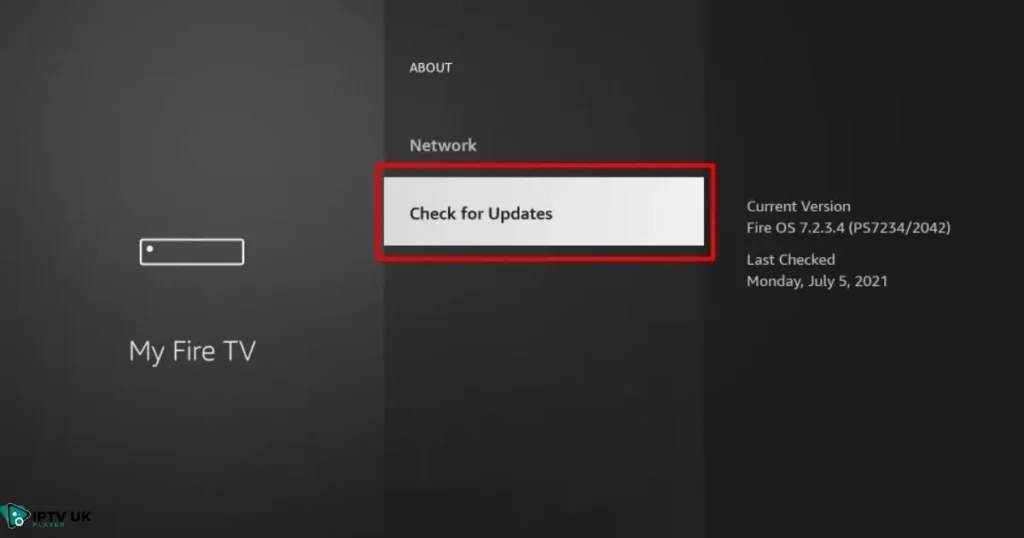Table of Contents
Have you ever found yourself struggling to hear dialogue in your favorite TV show or movie? Maybe background noise, heavy accents, or a quiet audio mix made it difficult to follow along. This is where subtitles on Firestick come to the rescue, allowing you to fully enjoy your content without missing a word.
However, there are times when subtitles become a nuisance. If you’re constantly seeing captions on the screen and can’t figure out how to turn them off, it can be frustrating. Whether you need to enable them or disable them, this guide will walk you through every step to managing subtitles on Firestick in 2025.
How to Get Subtitles on Firestick in 2025
Why You Might Need Subtitles
- Enhance comprehension for non-native speakers
- Assist viewers with hearing impairments
- Improve clarity in noisy environments
Step-by-Step Guide to Enabling Subtitles on Firestick
- Open the Firestick App: Launch your preferred streaming service (Prime Video, Netflix, Disney+, Hulu, etc.).
- Navigate to Subtitle Settings: Look for the CC (Closed Captioning) or Subtitle option in the playback menu.
- Choose Your Language: Select the language you prefer for subtitles.
- Customize Appearance (Optional): Adjust font size, style, and background for better visibility.
- Save and Enjoy: Start watching with subtitles enabled.
How to Turn Off Subtitles on Firestick Easily
Common Reasons You Want to Disable Subtitles
- Default subtitle settings automatically turn on
- Subtitles appearing even when not needed
- Difficulty turning off persistent captions
Steps to Disable Subtitles
- Go to Firestick Settings
- From the Firestick home screen, open the Settings menu.
- Scroll down and choose Accessibility from the options.
- Find and click on the Closed Captions option.
- Turn the switch Off to disable subtitles.
- From the Firestick home screen, open the Settings menu.
- Disable Subtitles in Individual Apps
- Open Netflix, Prime Video, or any other app
- Go to Playback Settings > Subtitle Options
- Select Off
- Use Alexa Voice Commands
- Say, “Alexa, turn off subtitles”
- Confirm the changes on the screen
Customizing Firestick Subtitle Settings for a Better Experience
Adjust Font and Color
- Go to Firestick Settings > Accessibility
- Select Subtitle Preferences
- Change font, size, and color to improve readability
Adjust Subtitle Background
- Add a black background for contrast
- Reduce transparency for better focus
Sync Subtitles with Audio
- If subtitles are out of sync, try:
- Restarting the app
- Checking for updates
- Adjusting delay in settings
Why Firestick Subtitles Won’t Turn Off – Troubleshooting & Fixes
Possible Reasons
- App-specific subtitle settings override Firestick settings
- Software glitches or outdated firmware
- Accidental activation of Closed Captions
Quick Fixes
- Restart Firestick: Unplug for 30 seconds and restart
- Update Firestick Software: Go to Settings > My Fire TV > Check for Updates
- Clear App Cache:
- Go to Settings > Applications > Manage Installed Applications
- Select the app and clear cache
Using Firestick Subtitles for IPTV Streaming
Best IPTV Apps for Firestick with Subtitle Support
- IPTV Smarters
- TiviMate
- Perfect Player
- XCIPTV Player
How to Enable Subtitles in IPTV Apps
- Open IPTV app
- Play any channel or movie
- Look for subtitle options in settings
Fixing Subtitle Sync Issues in IPTV
- Refresh stream by restarting the app
- Choose a different subtitle source
- Adjust delay in settings
IPTV Apps & Subtitle Features
| IPTV App | Subtitle Support | Customization Options |
|---|---|---|
| IPTV Smarters | ✅ Yes | Font & Size |
| TiviMate | ✅ Yes | Background & Color |
| Perfect Player | ❌ No | N/A |
| XCIPTV Player | ✅ Yes | Multi-language support |
Get the Best IPTV Subscription with IPTV UK Player
If you’re looking for a high-quality IPTV subscription, IPTV UK Player offers some of the best streaming options available. Whether you need live TV, movies, or premium sports channels, we provide multiple IPTV subscription plans tailored to your needs. Plus, you can try our 24 to 48-hour IPTV free trial to see the quality before committing.
For users in the UK, our premium IPTV British service ensures top-tier content with reliable streaming, subtitle support, and high-definition playback.
Related Guides
FAQs – Firestick Subtitles Guide

Q: How do I turn off subtitles on Firestick permanently?
A: Go to Settings > Accessibility > Closed Captions > Off
Q: Why won’t my Firestick subtitles turn off?
A: Restart your Firestick, update software, or check individual app settings.
Q: Can I change subtitle language on Firestick?
A: Yes, Firestick allows multiple language options under subtitle settings.
Conclusion: Take Control of Your Firestick Subtitles
Now that you know how to enable, disable, and customize subtitles on Firestick, you can enjoy a seamless viewing experience without frustration. Whether you’re watching movies, IPTV channels, or live TV, managing subtitles is now easier than ever.

Looking for the best IPTV experience? Try IPTV UK Player and enjoy 24-48 hours of free trial with access to high-quality streaming services!