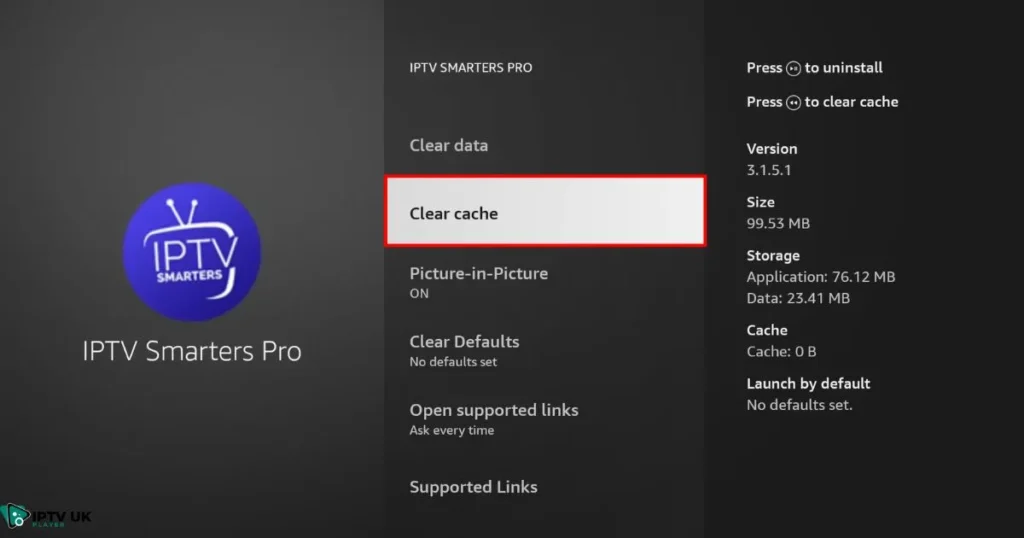Table of Contents
If you’ve ever found yourself ready to unwind with your favorite show, only to see your IPTV Smarters Pro not working, you know how frustrating it can be. You’re not alone many IPTV users face these challenges. The good news? Most of these issues are easily fixable with a little troubleshooting.
In this guide, you’ll learn step-by-step solutions to get IPTV Smarters Pro up and running smoothly again. Whether it’s buffering, connectivity problems, or app crashes, this comprehensive troubleshooting guide will help you resolve these problems quickly.
Common Reasons IPTV Smarters Pro Not Working

Outdated App Version
One of the most common culprits behind IPTV Smarters Pro not working is an outdated app. Older versions of the app can have bugs or incompatibility issues with your device or operating system.
Internet Connection Problems
A weak or unstable internet connection can lead to buffering, frozen screens, or failed app launches. For IPTV streaming, a stable internet speed of at least 20 Mbps is essential.
Incorrect Login Credentials
Sometimes, simply entering the wrong username or password can cause issues. Double-check your details to avoid unnecessary errors.
Device Compatibility Issues
If you’re using IPTV Smarters Pro on an unsupported or outdated device, it might fail to function properly.
Server-Side Issues
Occasionally, the issue may lie with your IPTV provider’s server. This is something only your provider can address.
How to Fix IPTV Smarters Pro Not Working Issues in 2025
Step 1: Check Your Internet Connection

Your internet connection is the backbone of IPTV Smarters Pro. A slow or inconsistent connection is often the root cause of buffering or failure to load content.
Here’s what you can do:
- Test your internet speed using tools like Speedtest.net.
- Restart your router and modem to refresh the connection.
- If possible, switch to a wired connection for a more stable signal.
Step 2: Update the IPTV Smarters Pro App
Running the latest version of IPTV Smarters Pro ensures you have access to bug fixes and new features.
How to update the app:
- Visit your device’s app store (Google Play Store, Apple App Store, or Amazon App Store).
- Search for IPTV Smarters Pro.
- If an update is available, click the “Update” button.
Step 3: Verify Your Subscription Details

Sometimes, login issues arise due to expired subscriptions or incorrect credentials.
Quick fixes:
- Log in to your IPTV provider account (like IPTV UK Player) to confirm your subscription is active.
- Re-enter your username and password in the app to ensure accuracy.
Step 4: Clear Cache and Data
Cached files can cause glitches, leading to IPTV Smarters Pro not working.
Steps for clearing cache and data:
On Android:
- Go to Settings > Apps > IPTV Smarters Pro > Storage.
- Tap Clear Cache and Clear Data.
On Firestick:
- Navigate to Settings > Applications > Manage Installed Applications.
- Select IPTV Smarters Pro and clear the cache.
Step 5: Fix IPTV Smarters Pro Buffering Issues
Buffering is one of the most common complaints among IPTV users.
How to resolve buffering:
- Lower the streaming quality in the app settings.
- Limit the number of devices connected to your network.
- Use a VPN to bypass ISP throttling, which often causes IPTV Smarters Pro not working during peak hours.
Advanced Troubleshooting for IPTV Smarters Pro
Reinstall the App

If none of the above fixes work, reinstalling the app might resolve deeper issues.
Steps to reinstall:
- Uninstall the IPTV Smarters Pro app from your device.
- Restart your device to clear temporary files.
- Re-download and install the app from a trusted source.
Contact Your IPTV Provider
If you suspect the issue is server-side, reach out to your IPTV provider for support. Reliable providers, like IPTV UK Player, typically have responsive customer service teams to assist you.
Use Alternative Devices or Apps
If the problem persists, try running IPTV Smarters Pro on another device. Alternatively, test other apps like VLC Media Player or TiviMate to confirm if the issue is device-specific.
Preventing IPTV Smarters Pro Issues in the Future
Regular Updates
Always update the app and your device’s software.
Reliable Providers
Stick to trustworthy providers, such as IPTV UK Player, to minimize downtime and issues.
Internet Maintenance
Periodically test your internet speed to ensure optimal streaming conditions.
Frequently Asked Questions (FAQs)

Why is my IPTV Smarters Pro not working on Firestick?
This often happens due to outdated software or network issues. Clear the cache, update the app, and ensure your internet is stable.
How do I fix IPTV Smarters Pro buffering issues?
To resolve buffering, reduce the streaming quality, use a VPN, and ensure your internet speed meets the minimum requirements.
Can I use IPTV Smarters Pro on multiple devices?
Yes, you can, but some providers, including IPTV UK Player, may limit the number of devices per subscription.
Conclusion
Getting IPTV Smarters Pro working again doesn’t have to be complicated. By following these troubleshooting steps checking your internet, updating the app, verifying subscription details, and clearing cache you can resolve most issues quickly.
If you’re still having trouble, consider switching to a reliable provider like IPTV UK Player, offering 24/7 support, a variety of IPTV subscription plans, and even a free trial to test the service. Ready to enjoy hassle-free IPTV? Give IPTV UK Player a try today!